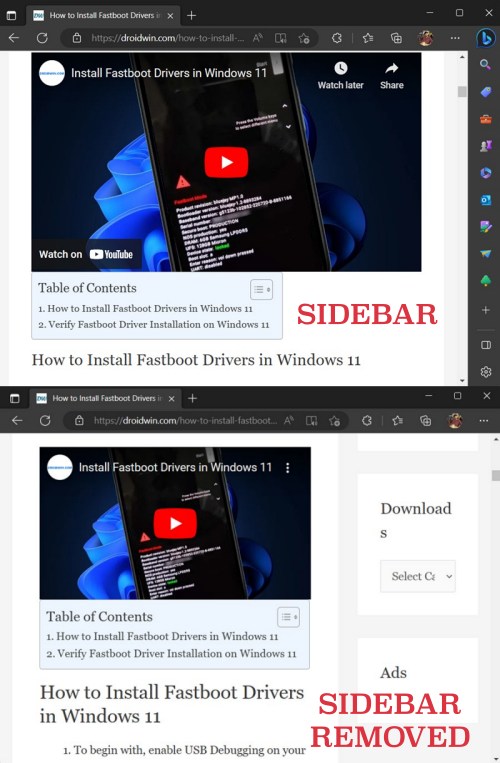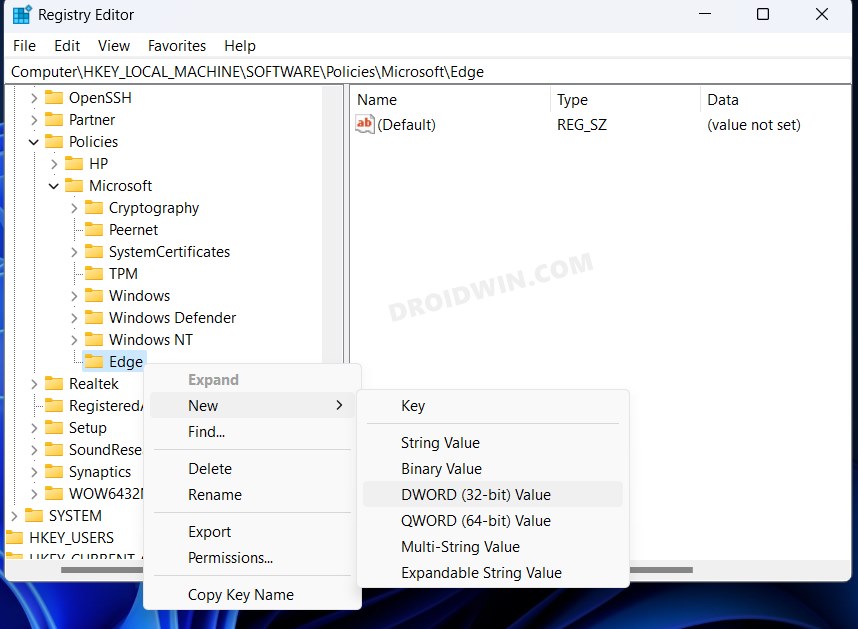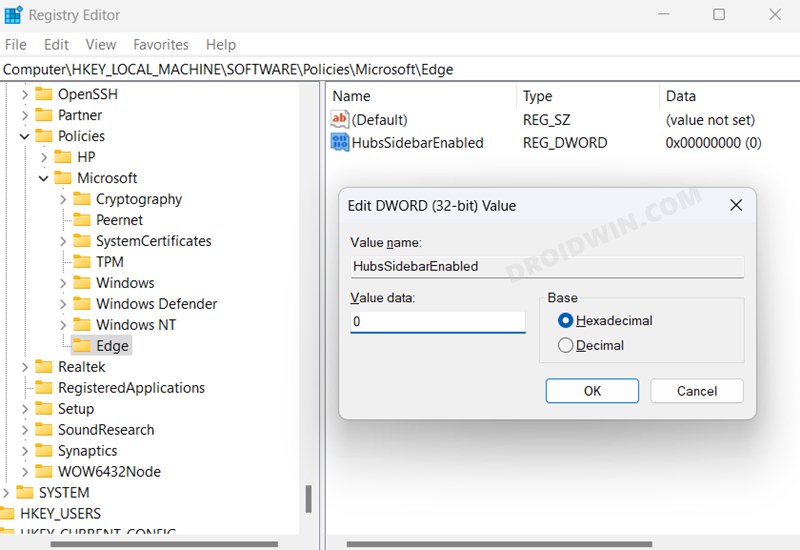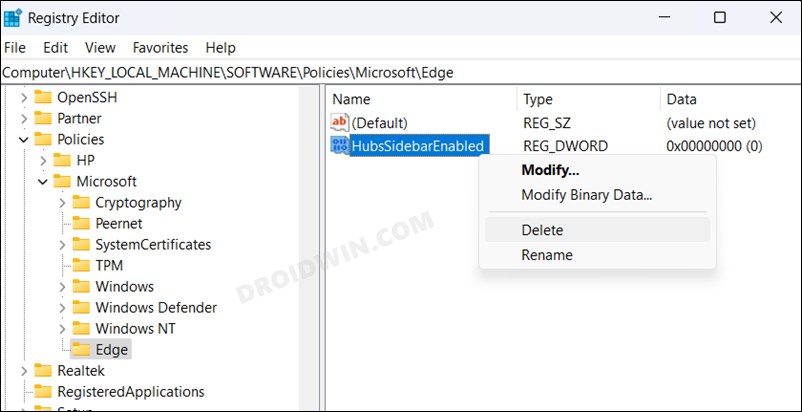That sidebar comes built with a plentitude of add-ons, most of which you might not even interact with on a regular basis. On top of that, it also tends to clutter the browsing experience, thereby only making the matter worse for the end users. With that said, there does exist a nifty workaround that should help you remove the Bing button as well as the right sidebar in Edge.
How to Remove Bing Discover Button and Right Sidebar in Edge [Video]
How to Bring Back the Bing Discover and Right Sidebar in Edge
If you want to revert the change and bring back the Bing button as well as the right sidebar in Edge, then right-click on HubsSidebarEnabled and select Delete > Yes. Once done, restart the browser for the changes to take effect.
These were the steps to remove the Bing button as well as the right sidebar in Edge. If you have any queries concerning the aforementioned steps, do let us know in the comments. We will get back to you with a solution at the earliest.
How to Set Microsoft Edge as Default PDF Viewer in Windows 11How to Downgrade Microsoft Edge in Windows 11Disable Microsoft Edge Tabs in Alt-Tab on Windows 11Internet Explorer Mode in Microsoft Edge: How to Enable or Disable it
About Chief Editor