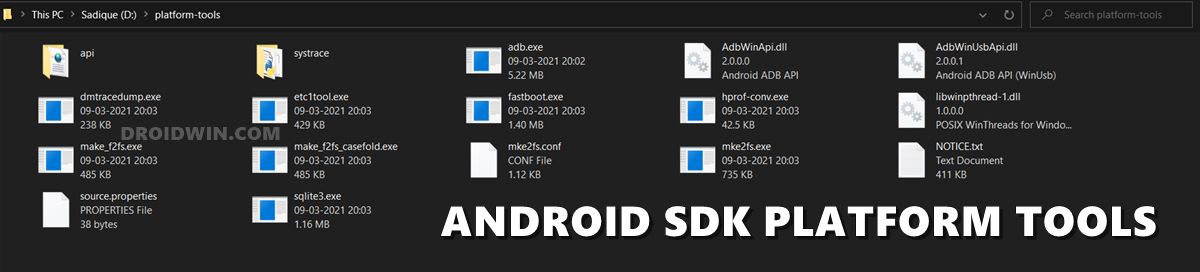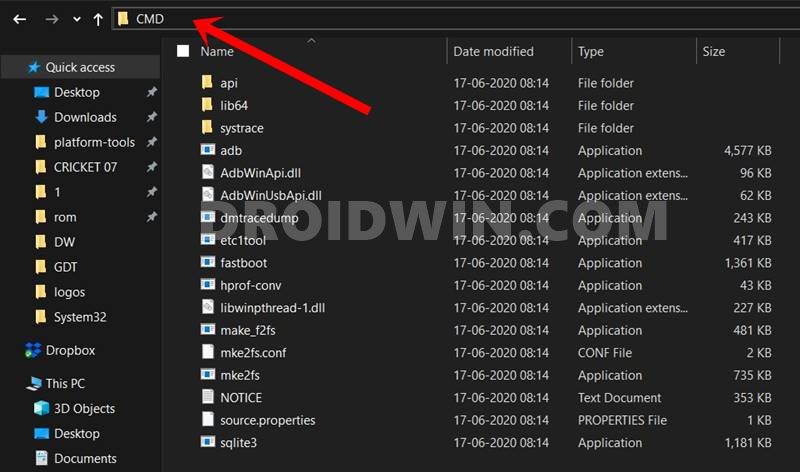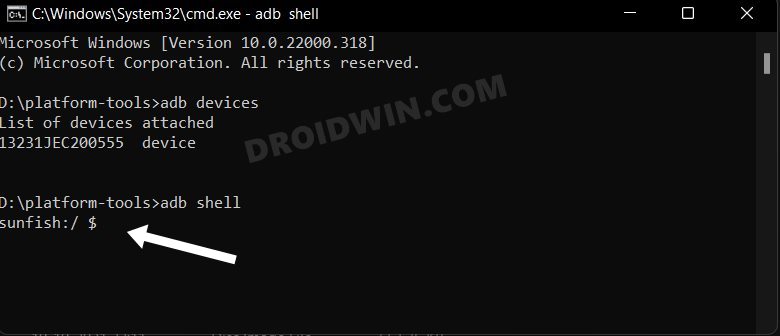This then allowed them to welcome the Google Mobile Services onto their devices via the popular Googlifier or using tons of other manual approaches. Along the same lines, the issues related to the Device is Not Certified error were also quickly addressed by the developers. And as of now, we will be check-marking another such issue off this list. In this guide, we will show how to get notifications on your Huawei device without disabling the Google Service Framework. So without any further ado, let’s get started.
Get Notifications without Disabling Google Service Framework
The below instructions are listed under separate sections for ease of understanding. Make sure to follow in the exact same sequence as mentioned. Droidwin and its members wouldn’t be held responsible in case of a thermonuclear war, your alarm doesn’t wake you up, or if anything happens to your device and data by performing the below steps.
STEP 1: Install GMS on Huawei
First and foremost, you will have to install the Google Mobile Services onto your device. For that, you may refer to our guide on How to Install Google GMS on any Huawei Device.
STEP 2: Install Android SDK
Next up, install the Android SDK Platform Tools on your PC. This is the official ADB and Fastboot binary provided by Google and is the only recommended one. So download it and then extract it to any convenient location on your PC. Doing so will give you the platform-tools folder, which will be used throughout this guide.
STEP 3: Enable USB Debugging
You will also have to enable USB Debugging so that your device is recognizable by your PC in ADB Mode, which in turn will allow you to execute the required ADB Commands. So head over to Settings > About Phone > Tap on Build Number 7 times> Then go back to Settings > System Updates > Developer Options > Enable USB Debugging.
STEP 4: Execute the ADB Commands
STEP 5: Change Google Service Framework Settings
STEP 6: Get Notifications without Disabling Google Service Framework
That’s it. These were the steps to get notifications on your Huawei device without disabling the Google Service Framework. From now on, before you restart your device, make sure to enable Airplane Mode first. Then restart the phone and once it boots up, wait for a minute or two and then disable the Airplane Mode. Apart from that if you have any queries concerning the aforementioned steps, do let us know in the comments. We will get back to you with a solution at the earliest.
How to Install Google GMS on any Huawei DeviceFix Huawei: This Device Isn’t Play Protect Certified ErrorHow to Fix Notifications Issues on GMS Huawei
If you forget to enable Airplane Mode before restarting your device, then you will have to perform STEP 6 again. That’s it. If you are still getting Play Protect Notifications, then here’s what you need to do:
About Chief Editor