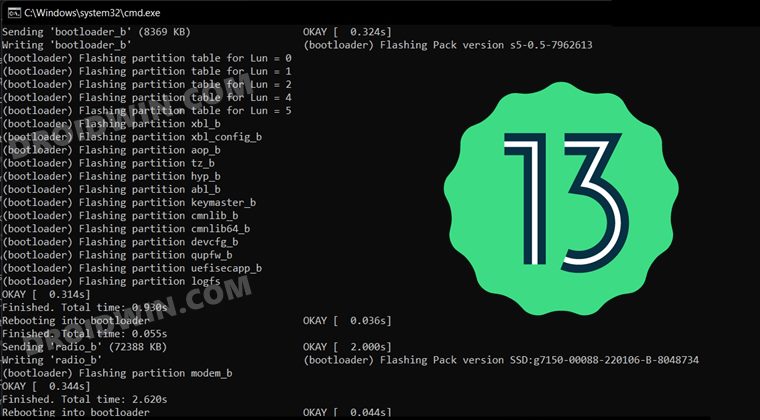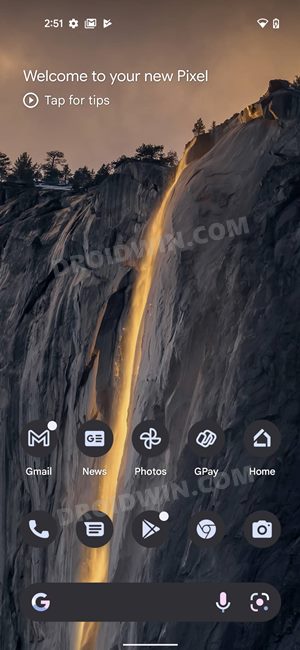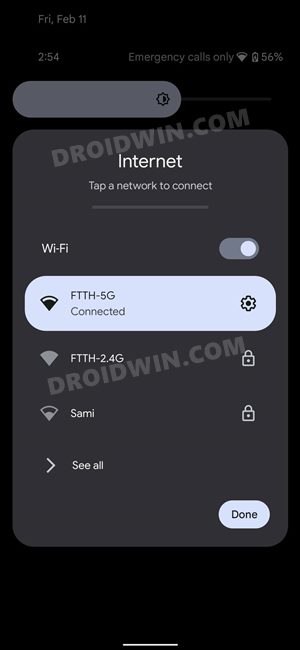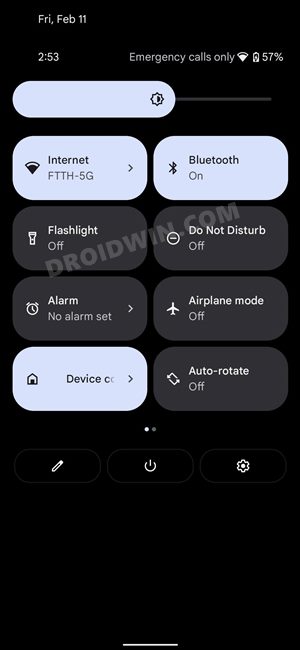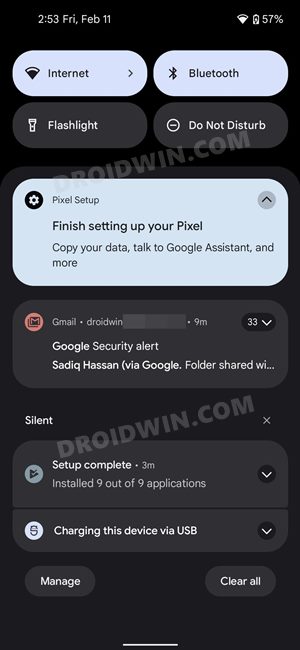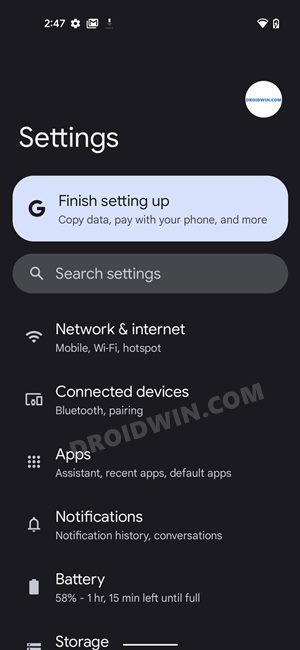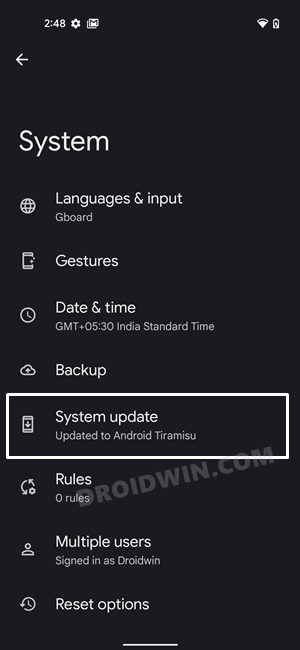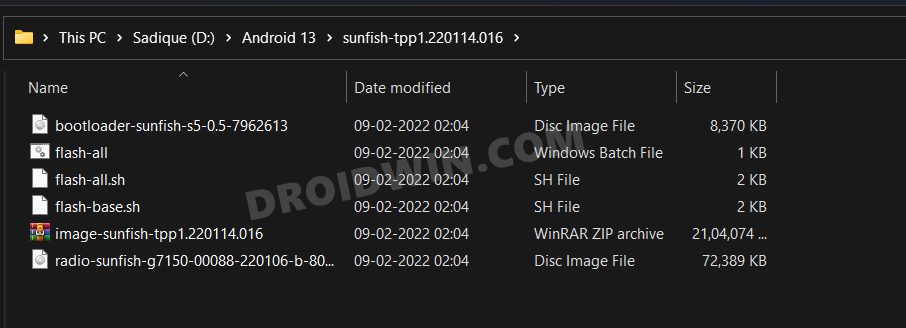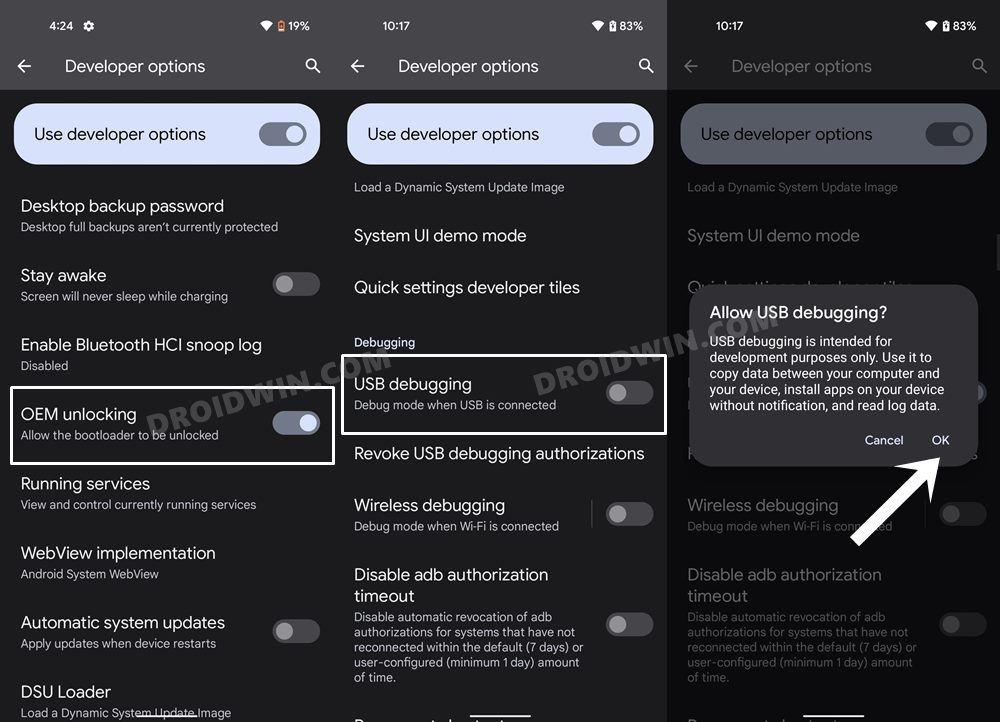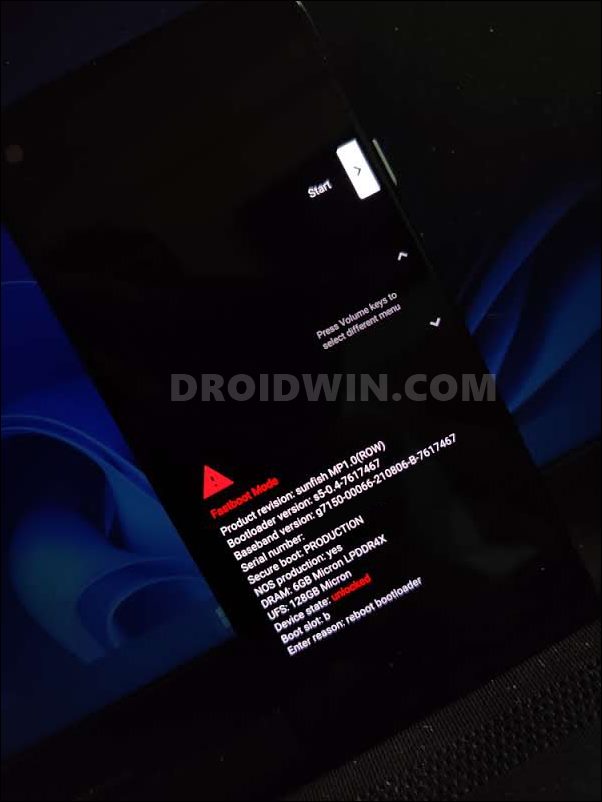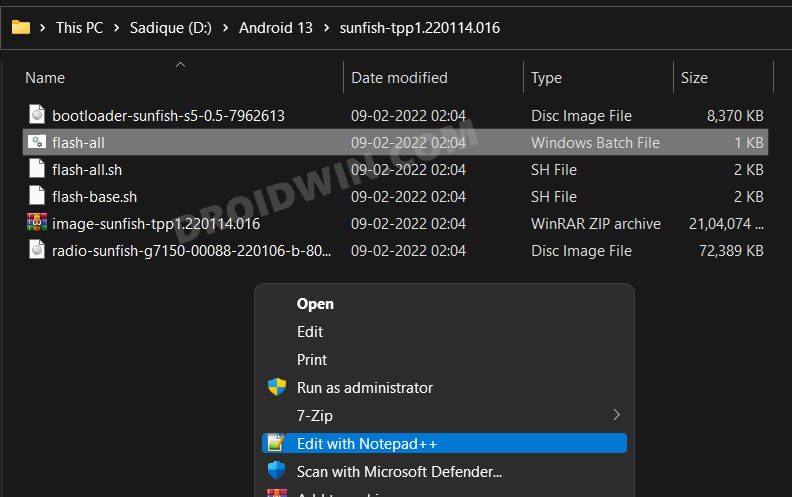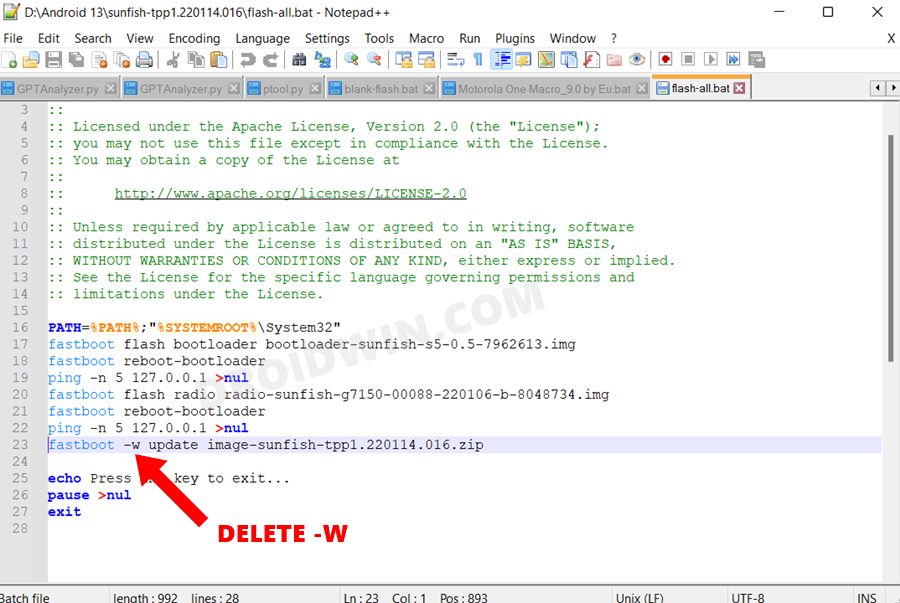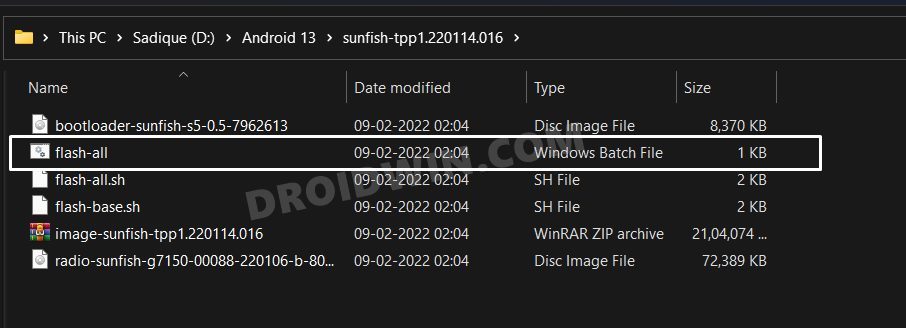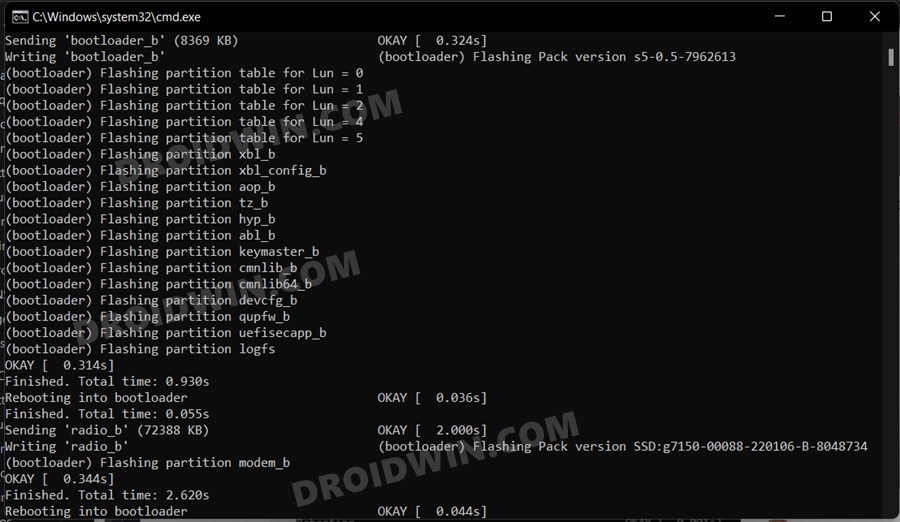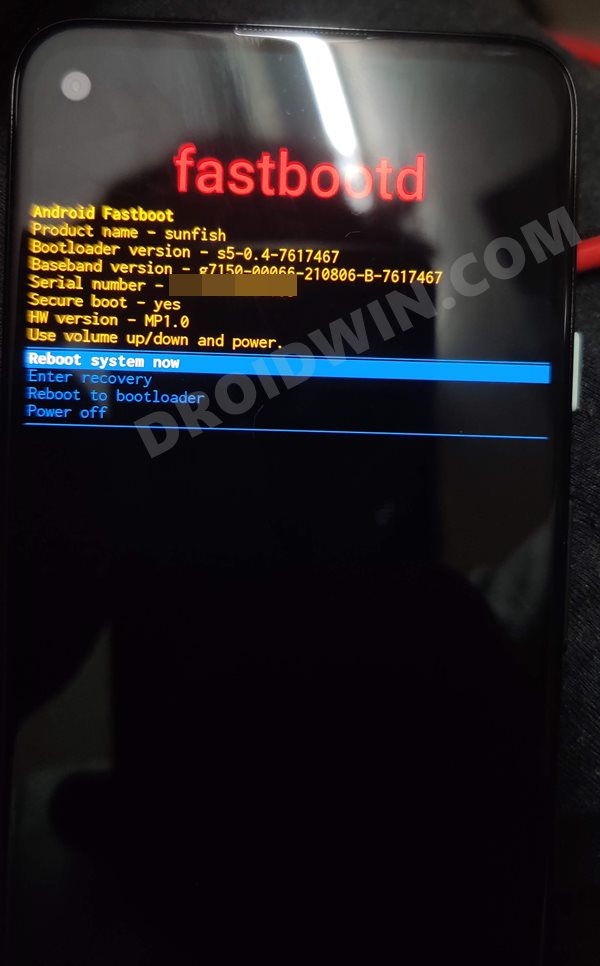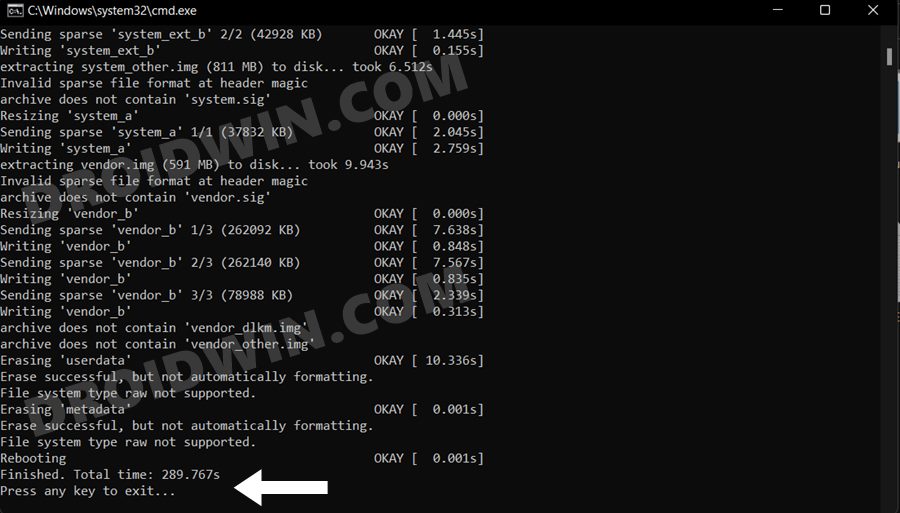These include the likes of a new system photo picker (with cloud storage integration), nearby devices that might no longer need location permission, third-party apps quick settings prompts, per-app language preferences, and some developer tools that give more granular controls to the developers. So if you are looking to welcome all of these tweaks onto your device, then this guide shall help you out. In this tutorial, we will make you aware of the steps to install Android 13 onto your device via Fastboot.
Android 13: Installation Methods and Supported Device List
There exists three different methods through which you could install Android 13. These include ADB Sideload, Fastboot method, and using a GSI image. So which one should you opt for? Well, it depends on the device you own as well as its bootloader status. To be more specific:
If your device’s bootloader is locked, then use the ADB Sideload method.On the other hand, if the bootloader is unlocked, then go for the Fastboot Method.If you own a non-Pixel device, then you will have to opt for the GSI Image.
As far as this guide is concerned, we will show you the steps to install Android 13 via Fastboot. Do keep in mind that the Developer Preview builds are highly unstable, and it isn’t recommended to use it as your daily driver in its current state. Moreover, you should take a backup of all the data on your device beforehand. As far as the supported device list is concerned, you could install the Android 13 either via ADB Sideload or Fastboot Method on the following devices: Google Pixel 4, Pixel 4 XL, Pixel 4a, Pixel 4a 5G, Pixel 5, Pixel 5a, Pixel 6, and Pixel 6 Pro. On the other hand, if you own a non-Pixel device, then you could opt for the GSI Method.
Android 13 Screenshots
Here are some of the screenshots that I took of some important device pages, namely- Settings menu, Quick Settings toggle, System page, Notification Area, and the revamped WiFi network selection screen. Do note that these images are from the First Developer Preview, and there could be quite a few changes by the time it reaches the stable build. So please don’t mold your installation decision based on just these screenshots.
How to Install Android 13 via Fastboot Method
The below instructions are listed under separate sections for ease of understanding. Make sure to follow in the exact same sequence as mentioned. Droidwin and its members wouldn’t be held responsible in case of a thermonuclear war, your alarm doesn’t wake you up, or if anything happens to your device and data by performing the below steps.
STEP 1: Install Android SDK
First and foremost, you will have to install the Android SDK Platform Tools on your PC. This is the official ADB and Fastboot binary provided by Google and is the only recommended one. So download it and then extract it to any convenient location on your PC. Doing so will give you the platform-tools folder, which will be used throughout this guide.
STEP 2: Download Android 13 Factory Image
You may now download the Android 13 firmware corresponding to your device from here. Since we are using the Fastboot method, you should download the Factory Image (and not the OTA file). Moreover, once you have downloaded the firmware, extract it to the platform-tools folder.
STEP 3: Enable USB Debugging and OEM Unlocking
Next up, you will have to enable USB Debugging and OEM Unlocking on your device. The former will make your device recognizable by the PC in ADB mode. This will then allow you to boot your device to Fastboot Mode. On the other hand, OEM Unlocking is required to carry out the bootloader unlocking process.
So head over to Settings > About Phone > Tap on Build Number 7 times > Go back to Settings > System > Advanced > Developer Options > Enable USB Debugging and OEM Unlocking.
STEP 4: Unlock Bootloader
Next up, you will also have to unlock the device’s bootloader. Do keep in mind that doing so will wipe off all the data from your device and could nullify its warranty as well. So if that’s all well and good, then please refer to our detailed guide on How to Unlock the Bootloader on any Android Device.
STEP 5: Boot to Fastboot Mode
STEP 6: Preserve Data [Optional]
If you want, you may tweak the flash file and instruct it not to delete the data while installing Android 13. However, that isn’t the recommended thing and should be avoided, more so if you are doing OS upgrades. Still, if you wish to try it out, then here’s what you need to do:
STEP 7: Install Android 13 via Fastboot
That’s it. These were the steps to install the latest Android 13 onto your device via Fastboot. If you have any queries concerning the aforementioned steps, do let us know in the comments. We will get back to you with a solution at the earliest.
Android 13: What’s New, Download, Install, Downgrade, and RootInstall Android 13 GSI on any Project Treble DeviceHow to Install Android 13 via Android Flash ToolHow to Install Android 13 via ADB Sideload
About Chief Editor