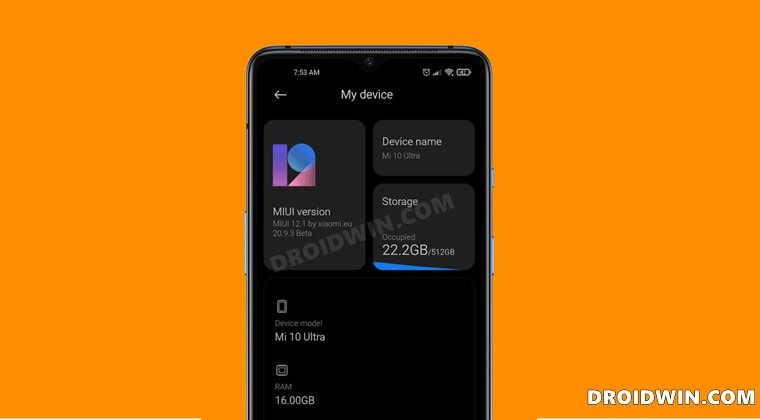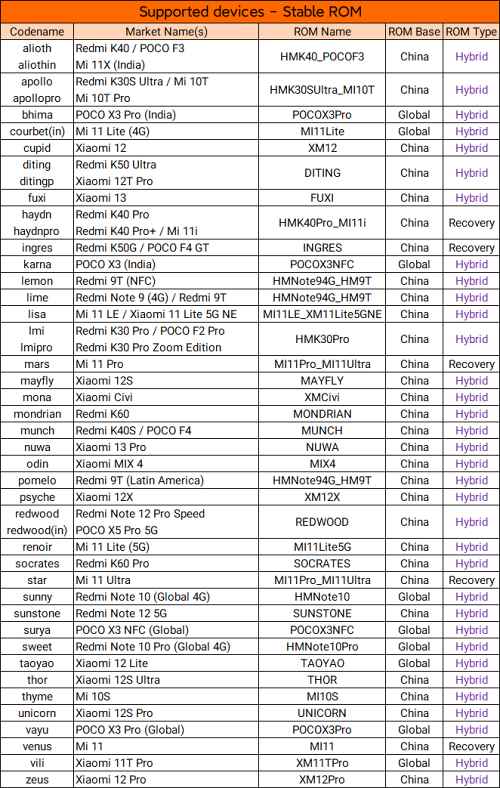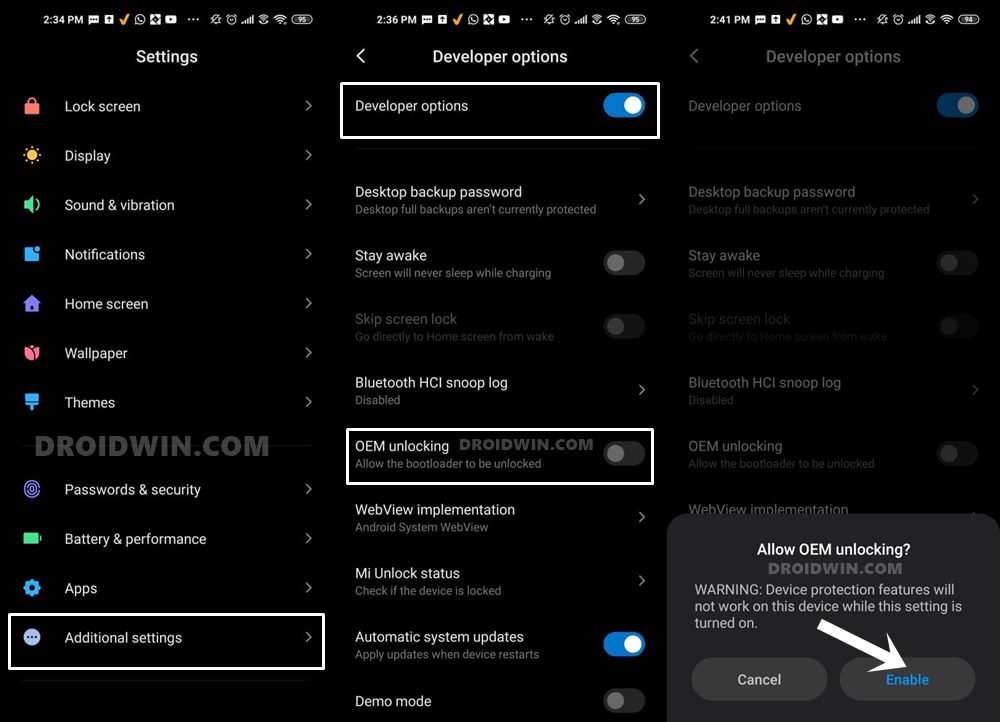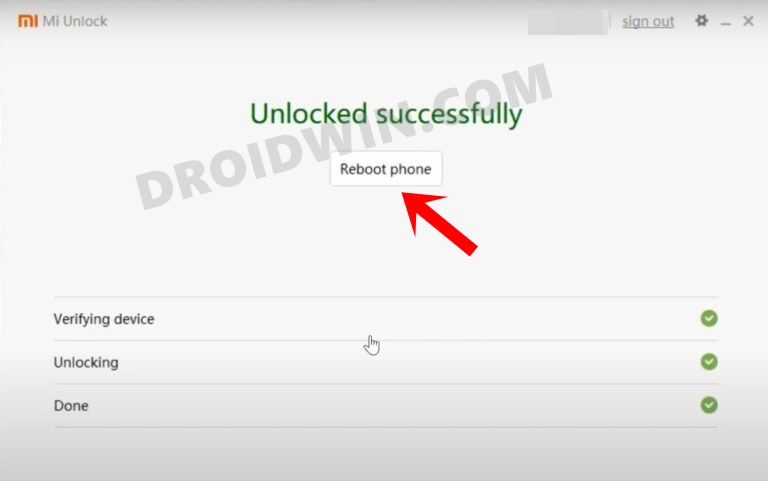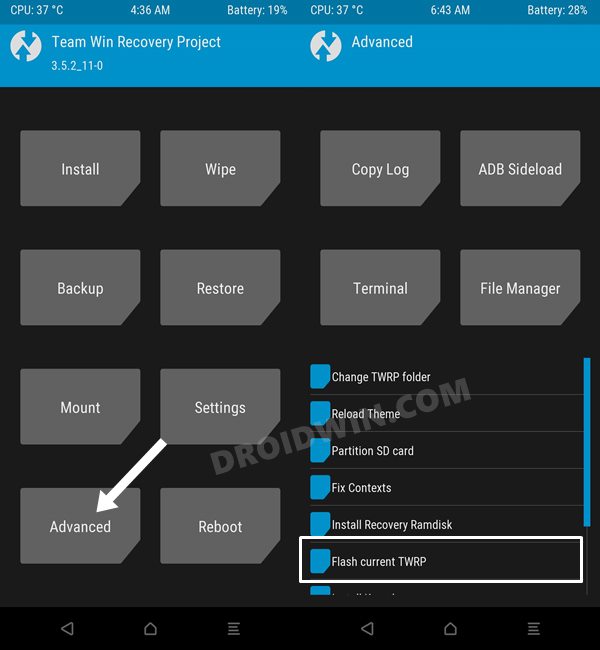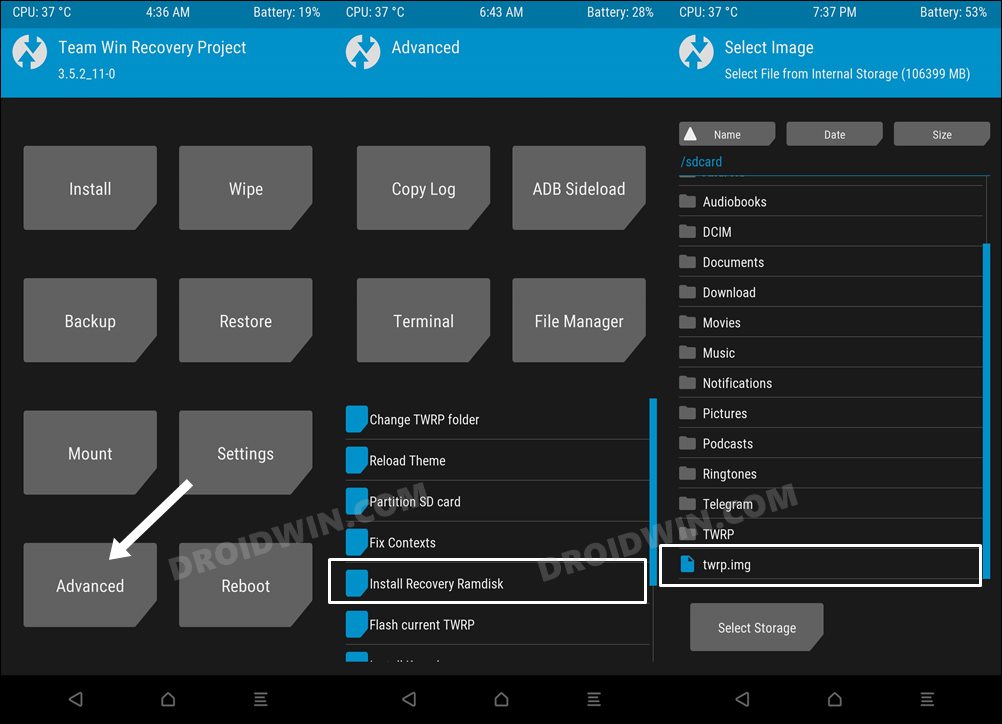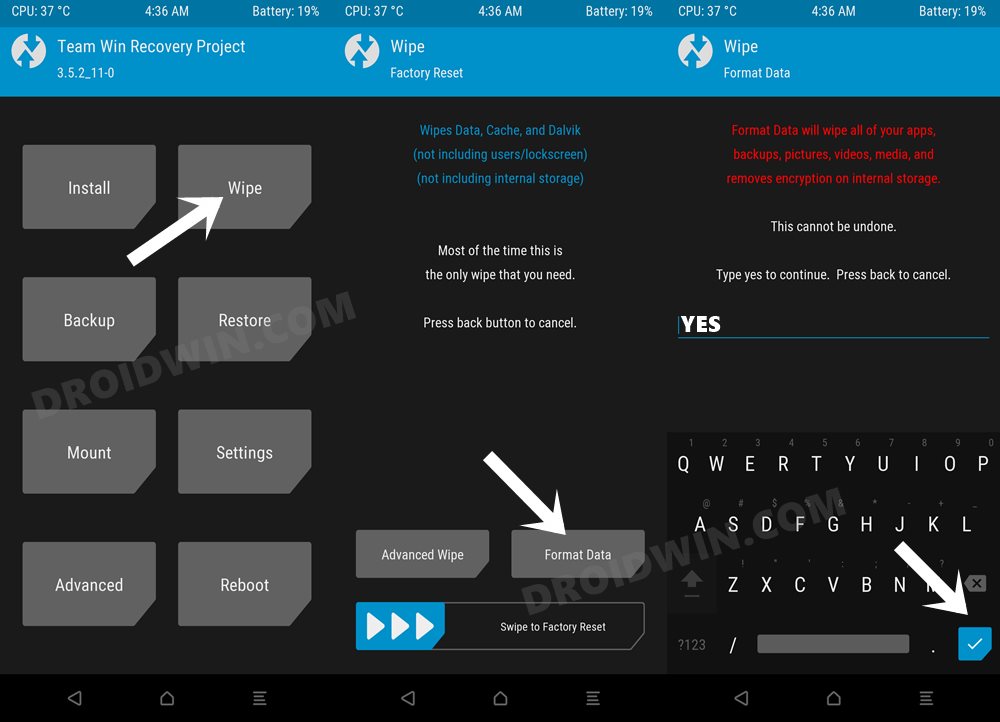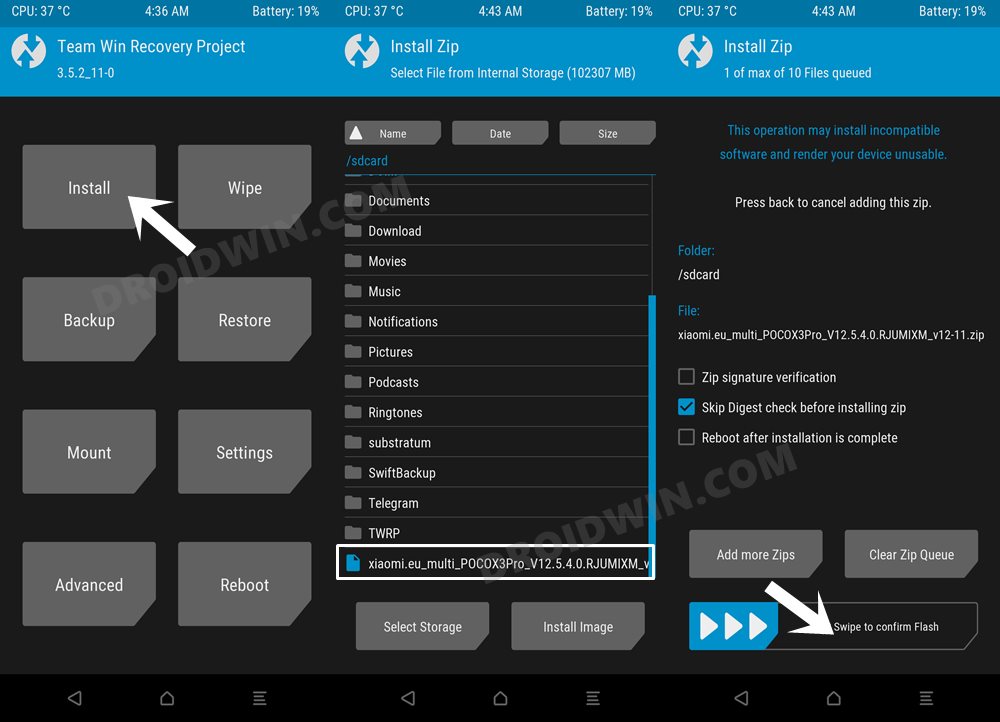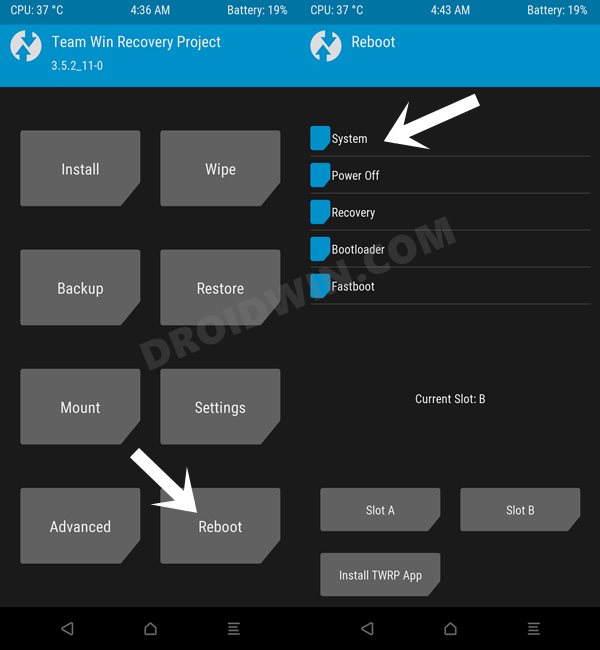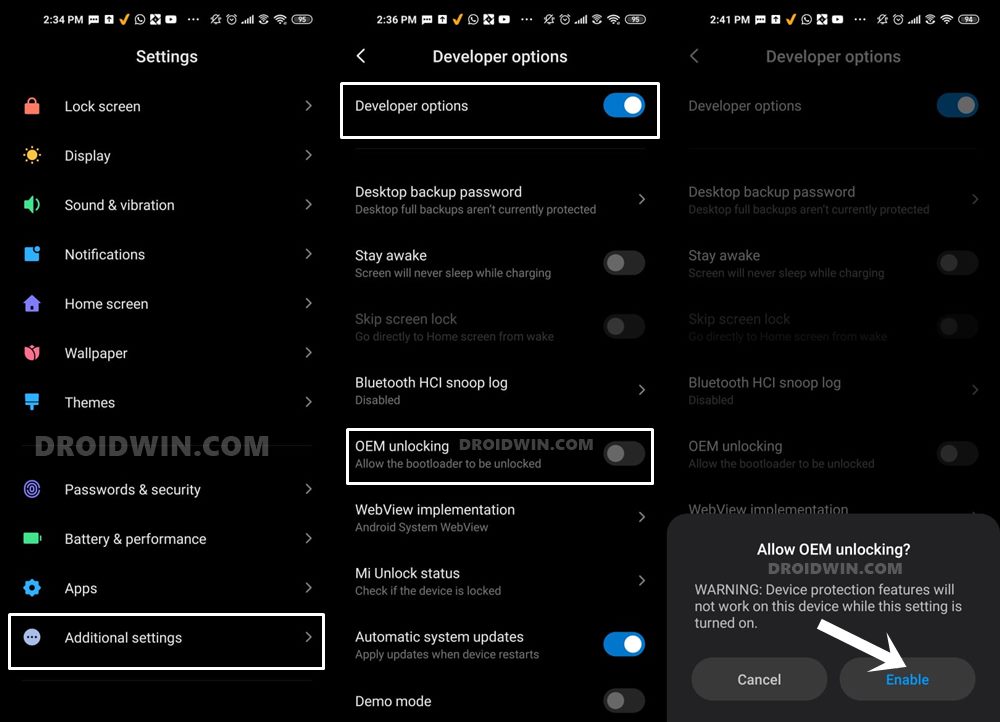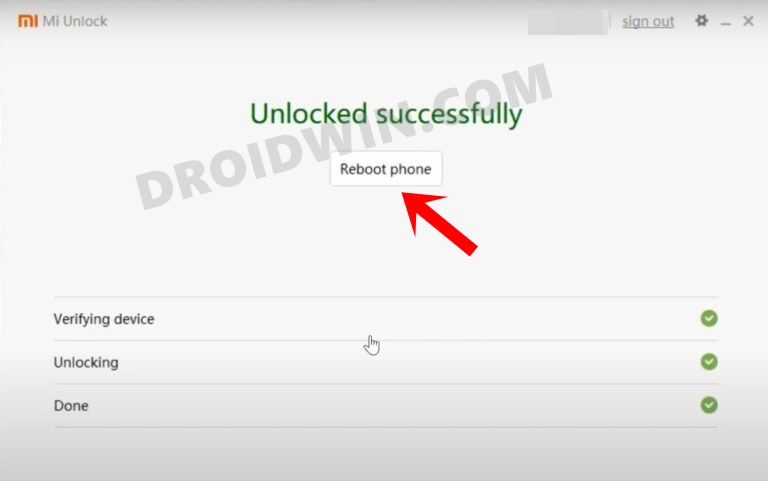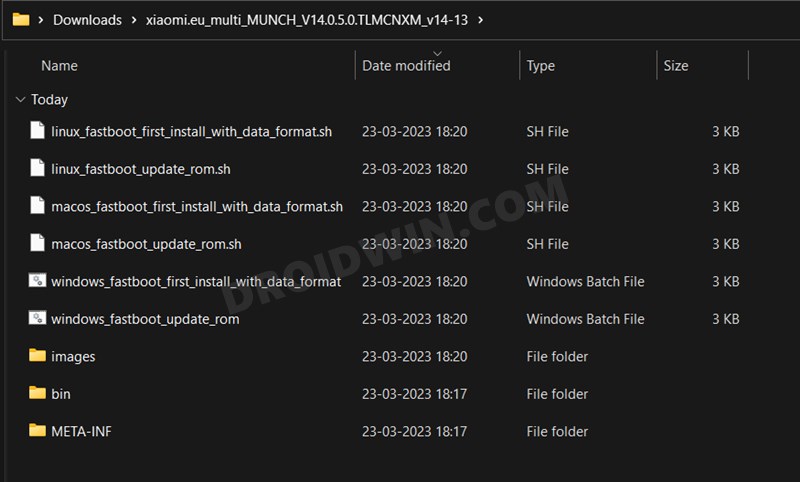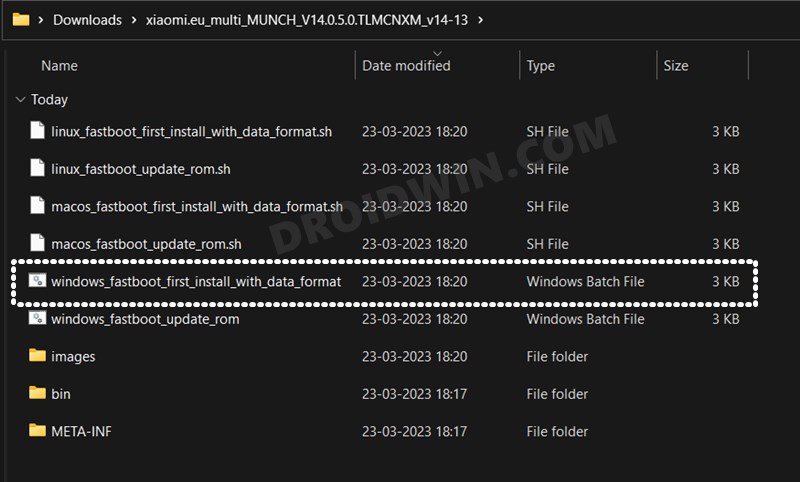These are the official ROMs from Xiaomi and hence the underlying features remain near about similar. However, not many users are a fan of the Chinese OEMs OS offering, mainly due to its incorporation of a plethora of baked-in apps (bloatware) and tons of unnecessary customizations. This is where the Xiaomi.EU ROM comes into the picture. It is an unofficial ROM from the developers of the community of the same name and is optimized much better than their official counterparts. Apart from that, it has trimmed down some unnecessary features and added all the important ones. Owing to this reason (and the ones listed below), it has become the go-to choice for every Xiaomi device owner. And if you echo this thought as well, then this guide is here to help you out. Given hereby are the detailed instructions to install the Xiaomi EU ROM on any Xiaomi/Redmi/Poco.
How to Flash Xiaomi Fastboot ROM without Mi Flash Tool(Opens in a new browser tab)Install MIUI Recovery ROM on Xiaomi/Redmi/Poco [2 Methods](Opens in a new browser tab)How to Install MIUI Stock ROM on Xiaomi via TWRP RecoveryFix MIUI Optimization missing in Developer Options in Xiaomi
What are the Features of Xiaomi.EU ROM
One of the most common queries is why should one flash this unofficial Custom ROM when our device already has the official one installed. In other words, what are the benefits and features that we would be getting on installing the Xiaomi EU ROM? Well, this query couldn’t have been answered any better than what the XDA Senior Member saisannihith has managed to document. So here are all the features present in Xiaomi.EU ROM which is absent in the Global ROM:
Enabled search gesture (swipe up) on the desktop3way reboot menu (in dev settings)MIUI Contacts and DialerDark Mode (Night Mode) for all devices (In the dev settings except 9.x/10.x)Removed ads in MIUI system appsFace Unlock for all devicesVertical clock widget on the lock screenSteps counter in Assistant screenMore shortcuts on the left lock screenWake up gesturesAI preloading option in MIUI LabFullscreen gesturesOption to auto-expand first notificationNotifications priority settingsMore edit options in the Gallery appEnabled MiDrive in File ExplorerAdded landscape mode for SMS appSunrise/Sunset in the weather appGoogle apps support integratedRemoved 5GHz region restrictionsConfirm dials from call logsMorning report on alarm at morningMore apps supported for AOD notificationsMore styles for AOD screenRaise to wake gestureAOD notification received animationDefault volume control stream toggleTap fingerprint sensor to wake toggleMore Camera featuresDouble-tap to lock screenBattery AI scenesAllowed disabling specific system appsImporting theme .mtz from zhuti.xiaomi.com via ThemeManagerNo useless Chinese bloatware appsMore free RAM due to fewer background processesUnified flat-style app icons for both system and 3rd party appsAdvanced menu with color iconsNo any Chinese character under the full systemMi Video, Mi Music, Mi Browser: No useless Chinese contentNo possibility to re-lock the bootloader accidentally with flash any xiaomi.eu releaseAdded real 27 languages translation made by Official MIUI Fansites and MIUI FansAdded EU T9 dialer supportAdded charging sound switchAdded Screen-OFF animationOptimized GPS settings for EUOptimized Battery consumptionOptimized RAM consumptionAdded 3D Touch to MI5S 3GB RAM versionAdded GSMalphabet into SMS app optionsAdded more icons grid layout 4×5, 4×6, 4×7, 5×5, 5×6, 5×7 (depends on device)SafetyNet passed (Google Pay)Play Store CertifiedDeodexedAdded automated tasks in the Security appAdded game speed boosterAdded erase module (magic elimination) to Gallery photo edit optionsFixed low-volume sound via headphoneCharging screen
Xiaomi EU ROM: Hybrid vs Recovery
Xiaomi EU ROM comes under two packages: Hybrid and Recovery. If your device has a Hybrid ROM, then it could be flashed via Fastboot Commands as well as a custom recovery. On the other hand, if your device has a Recovery ROM, then it could only be flashed via a custom recovery such as TWRP or OrangeFox. In this regard, you could refer to the below image and get hold of this detail [ROM Type section].
How to Flash Xiaomi EU ROM via Recovery
The below instructions are applicable across both the Hybrid and Recovery-based Xiaomi EU ROM. Before starting, please take a backup of all the data. Droidwin and its members wouldn’t be held responsible in case of a thermonuclear war, your alarm doesn’t wake you up, or if anything happens to your device and data by performing the below steps.
STEP 1: Install Android SDK
First and foremost, you will have to install the Android SDK Platform Tools on your PC. This is the official ADB and Fastboot binary provided by Google and is the only recommended one. So download it and then extract it to any convenient location on your PC. Doing so will give you the platform-tools folder, which will be used throughout this guide to flash the Xiaomi EU ROM onto your device.
STEP 2: Enable USB Debugging and OEM Unlocking
Next up, you will also have to enable USB Debugging and OEM Unlocking on your device. The former will make your device recognizable by the PC in ADB mode. This will then allow you to boot your device to Fastboot Mode. On the other hand, OEM Unlocking is required to carry out the bootloader unlocking.
So head over to Settings > About Phone > Tap on Build Number 7 times > Go back to Settings > System > Advanced > Developer Options > Enable USB Debugging and OEM Unlocking.
STEP 3: Unlock Bootloader on Xiaomi
Since this is an unofficial ROM (a custom ROM to be precise), you will need to unlock the device’s bootloader. However, doing so will wipe off all the data and could nullify the device’s warranty as well. So if that’s all well and good, then please refer to our guide on How to Unlock the Bootloader on any Xiaomi Device. Once that is done, you may move over to the next step to install the Xiaomi EU ROM onto your device.
STEP 4: Download Xiaomi.EU ROM
Next up, download the Xiaomi EU ROM for your device from the below links (stable builds are the recommended ones):
MIUI-WEEKLY-RELEASESMIUI-STABLE-RELEASES
STEP 5: Boot to Fastboot Mode
STEP 6: Install TWRP Recovery
Next up, you’ll have to install a custom recovery to flash Xiaomi EU ROM. For that, we will be using the TWRP Recovery. So refer to our guide on How to Install TWRP Recovery on Android or check out the shorter instructions given below Once your device is booted to TWRP, it might be in the Chinese language. If that is the case, then you could refer to our guide on How to Change Language in TWRP Recovery.
STEP 7: Perform a Factory Reset via TWRP
STEP 8: Transfer ROM ZIP File to Device via TWRP
Once the format is complete, transfer the Xiaomi EU ROM to your device. This could be done via USB OTG, MTP, ADB Push, or ADB Sideload. You could also refer to our detailed guide on How To Transfer or Install Files via TWRP Recovery to carry out this process.
STEP 9: Install Xiaomi EU ROM via TWRP
So these were the steps to install the Xiaomi EU ROM using the Recovery Method on any Xiaomi/Mi device. Let’s now show you how this could be carried out via the Fastboot Method.
How to Flash Xiaomi EU ROM via Fastboot
The below instructions are only applicable for the Hybrid Xiaomi EU ROM and should not be tried out on Recovery-based EU ROM. Before starting, please take a backup of all the data. Droidwin and its members wouldn’t be held responsible in case of a thermonuclear war, your alarm doesn’t wake you up, or if anything happens to your device and data by performing the below steps.
STEP 1: Install Android SDK
First and foremost, you will have to install the Android SDK Platform Tools on your PC. This is the official ADB and Fastboot binary provided by Google and is the only recommended one. So download it and then extract it to any convenient location on your PC. Doing so will give you the platform tools folder, which will be used throughout this guide to flash the Xiaomi EU ROM onto your device.
STEP 2: Enable USB Debugging and OEM Unlocking
Next up, you will also have to enable USB Debugging and OEM Unlocking on your device. The former will make your device recognizable by the PC in ADB mode. This will then allow you to boot your device to Fastboot Mode. On the other hand, OEM Unlocking is required to carry out the bootloader unlocking process.
So head over to Settings > About Phone > Tap on Build Number 7 times > Go back to Settings > System > Advanced > Developer Options > Enable USB Debugging and OEM Unlocking.
STEP 3: Unlock Bootloader on Xiaomi
Since this is an unofficial ROM (a custom ROM to be precise), you will need to unlock the device’s bootloader. However, doing so will wipe off all the data and could nullify the device’s warranty as well. So if that’s all well and good, then please refer to our guide on How to Unlock the Bootloader on any Xiaomi Device. Once that is done, you may move over to the next step to install the Xiaomi EU ROM onto your device.
STEP 4: Download Xiaomi.EU ROM
Next up, download the Xiaomi EU ROM for your device from the below links (stable builds are the recommended ones):
MIUI-WEEKLY-RELEASESMIUI-STABLE-RELEASES
STEP 5: Boot to Fastboot Mode
STEP 6: Flash Xiaomi EU Fastboot ROM
That’s it. These were the steps to flash the Xiaomi EU ROM using Fastboot Method. If you have any queries concerning the aforementioned steps, do let us know in the comments. We will get back to you with a solution at the earliest.
How to Get AOSP Screenshot UI on MIUI [Xiaomi Devices]How to Enable the new MIUI 12 Control Center on any Redmi/Poco deviceEnable the Hidden Add Multiple User Option in MIUI (Xiaomi)Bring Back the Blur Effect in Control Center in MIUI 12/12.5
About Chief Editor