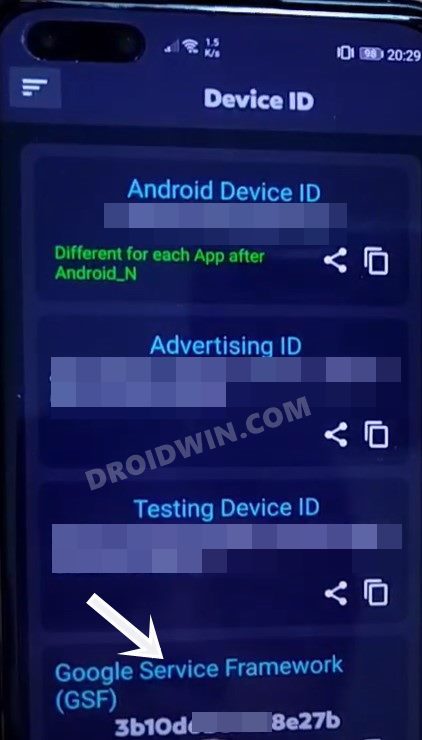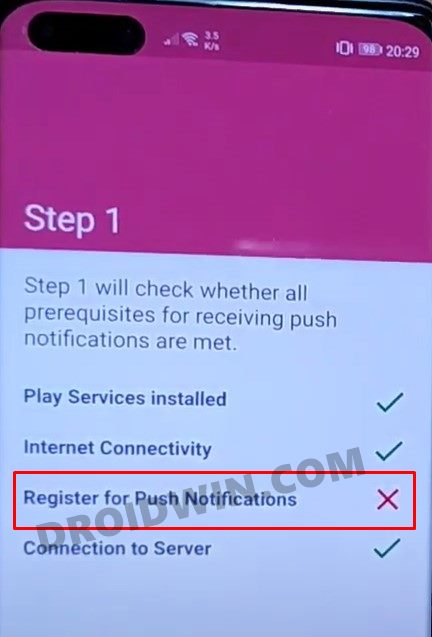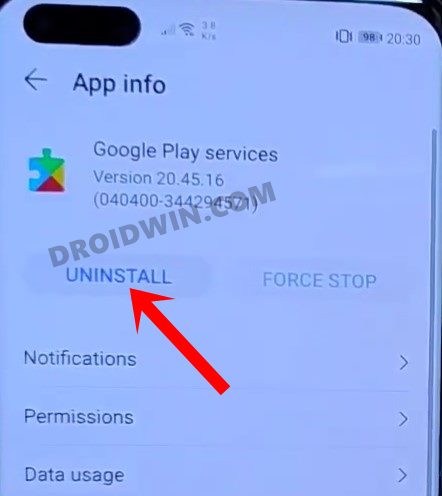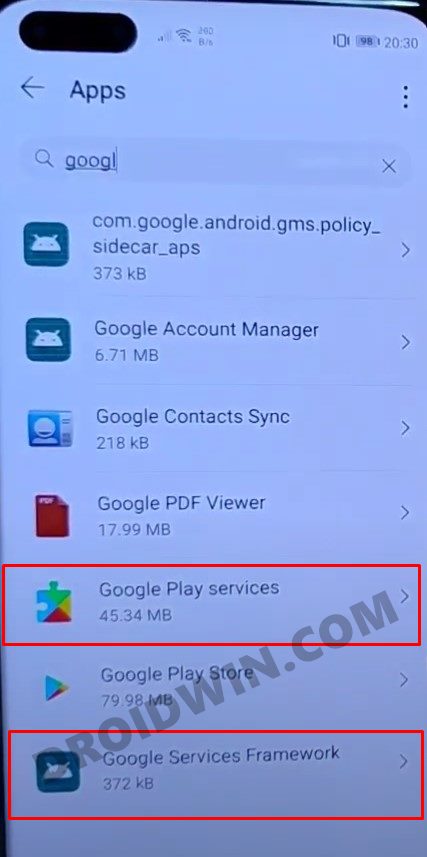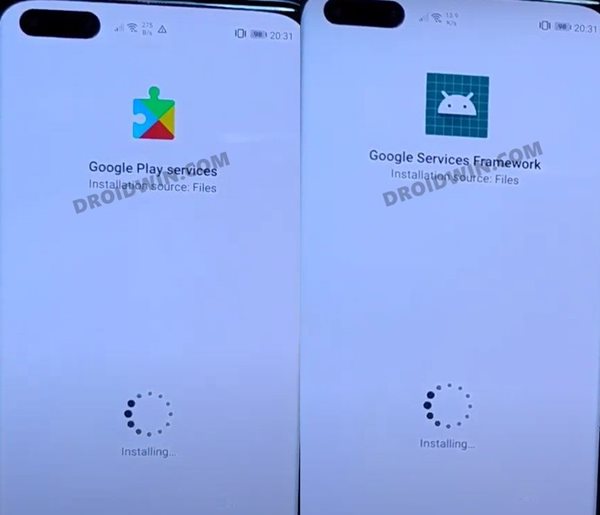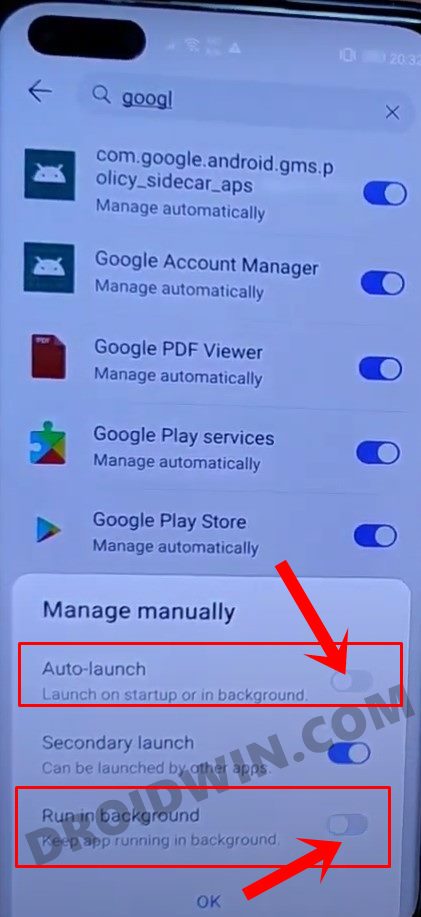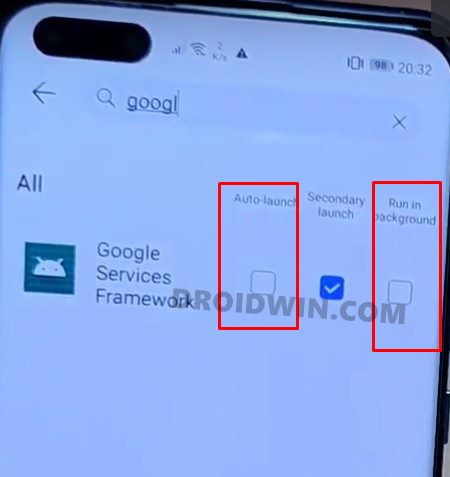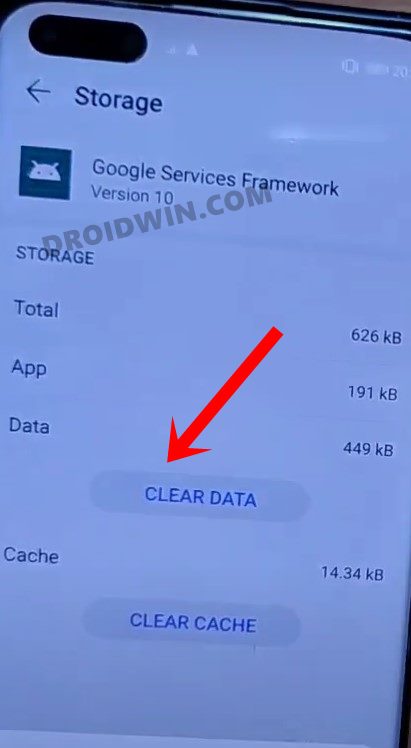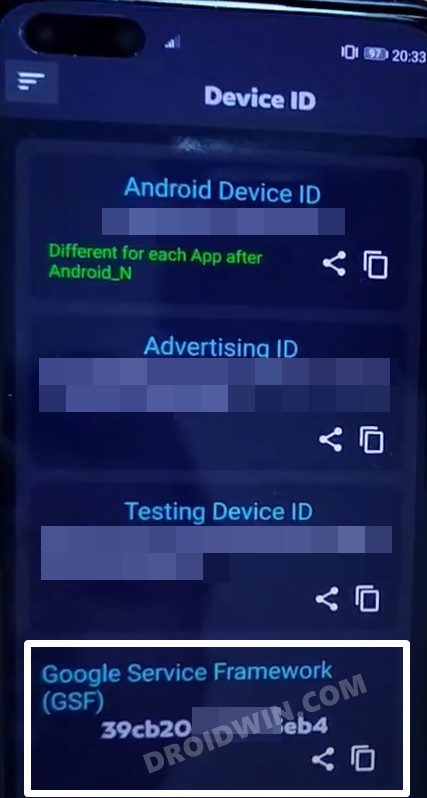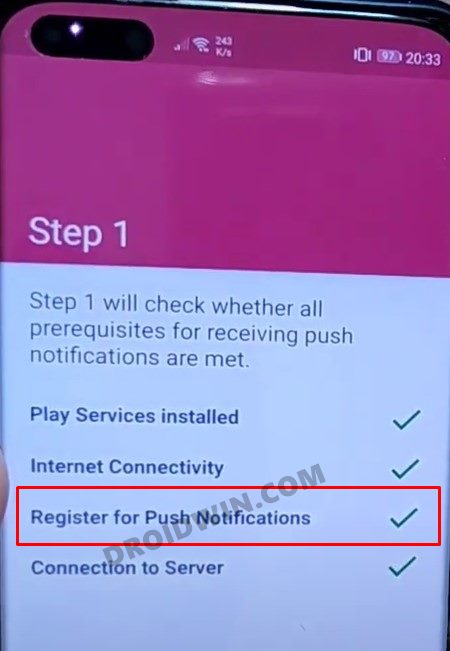An Android device without these offerings would be really challenging for a lot of users. But thanks to the open-source nature of the OS, there exist many tweaks through which you could now import all the Google Apps onto your device. All this is carried out via Google Mobile Services (GMS). But since it is a workaround, chances of a few issues are always there. Among them, one of the most concerning issues is the inability of the users to receive notifications, Even if they are receiving, it is being delayed by many hours. This isn’t just related to Google Apps, even the non-Google ones are also facing this problem. Fortunately, there’s now a handy method to rectify this issue, and this guise shall make you aware of just that. So without further ado, here are the required instructions to fix the notifications issues on GMS Huawei.
How to Fix Notifications Issues on GMS Huawei
The below instructions are listed under separate sections for ease of understanding. Make sure to follow in the exact same sequence as mentioned. Droidwin and its members wouldn’t be held responsible in case of a thermonuclear war, your alarm doesn’t wake you up, or if anything happens to your device and data by performing the below steps.
STEP 1: Install the Required Apps
STEP 2: Reinstall Google Play Services and Framework
STEP 3: Disable Google Apps Auto Launch
STEP 4: Clear Data Google Service Framework
STEP 5: Fix Delayed Notifications Huawei GMS
So this was all from this guide on how to fix the notifications issues on GMS Huawei. If you have any queries concerning the aforementioned steps, do let us know in the comments. We will get back to you with a solution at the earliest.
How to Disable System Notifications on AndroidHow to Take Screenshots in Restricted Apps on AndroidGuide to Disable Screenshot Captured Notification and Sound without RootHow to Add Screenshot Button in Android 11 Power MenuHow to Take Screenshots in Android via ADB Commands
About Chief Editor