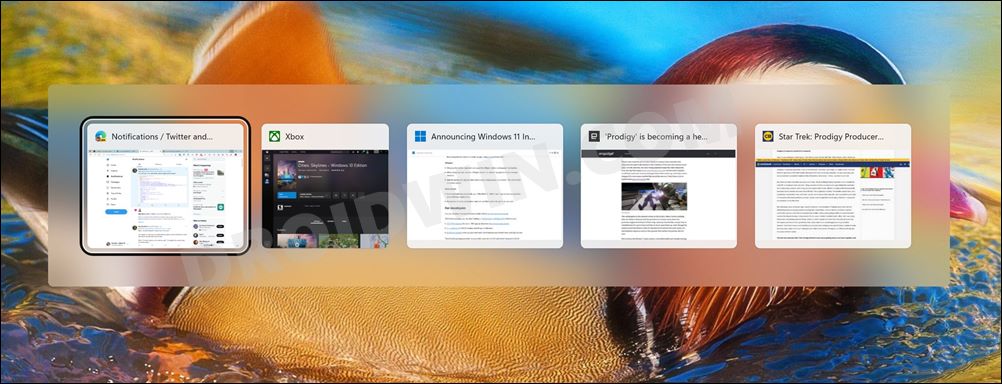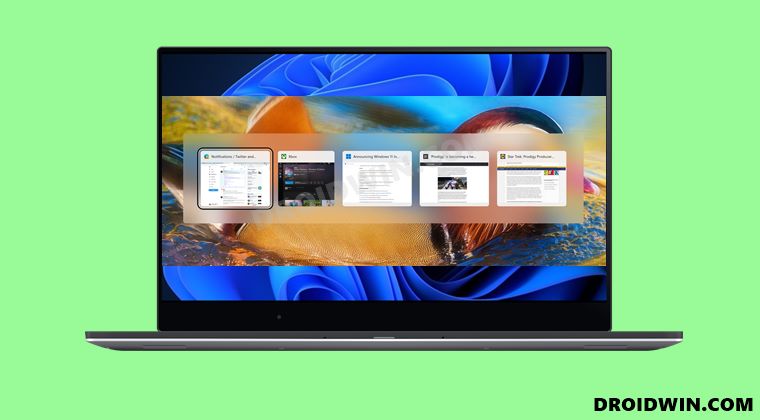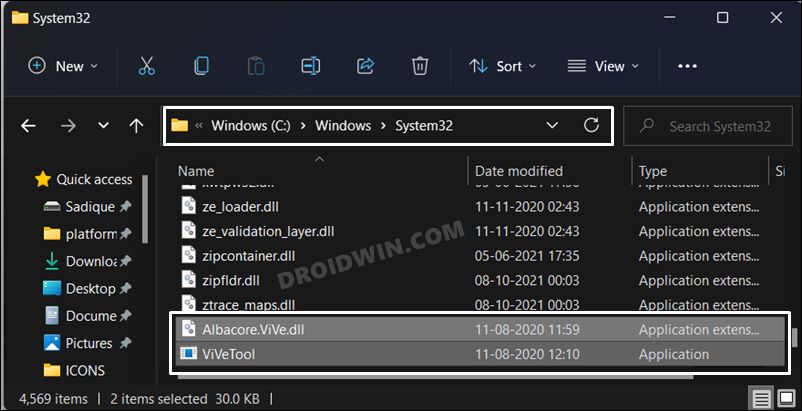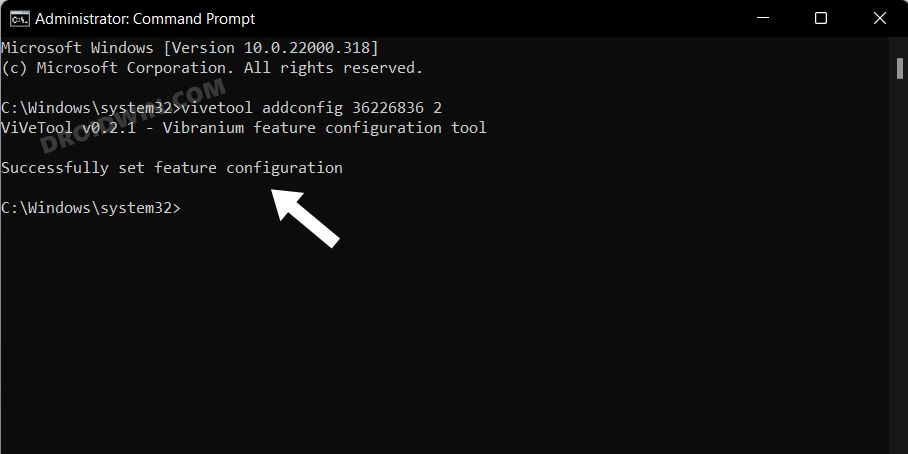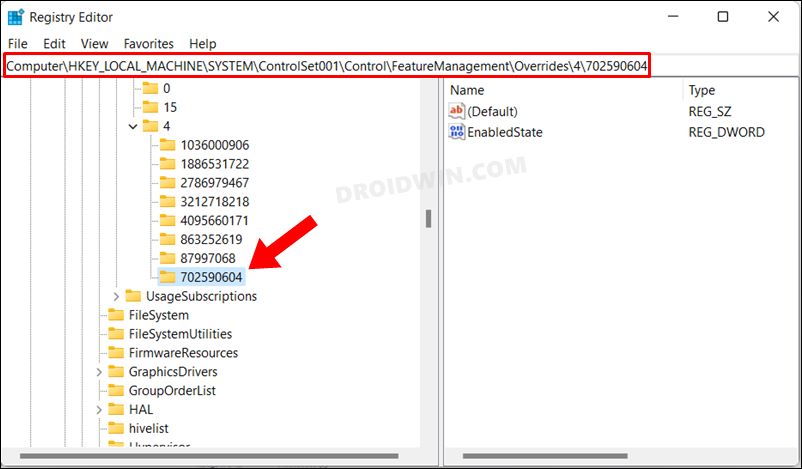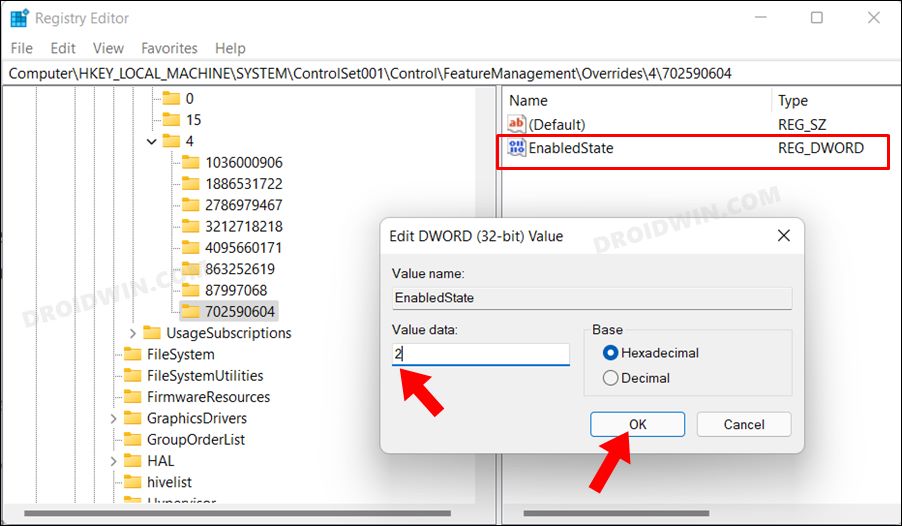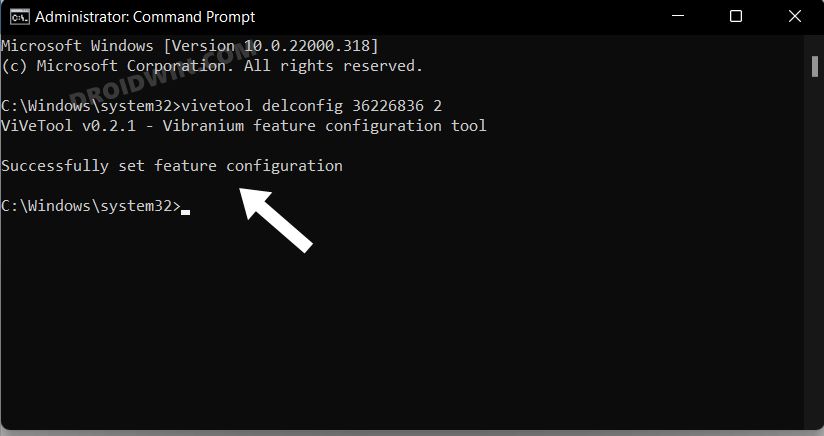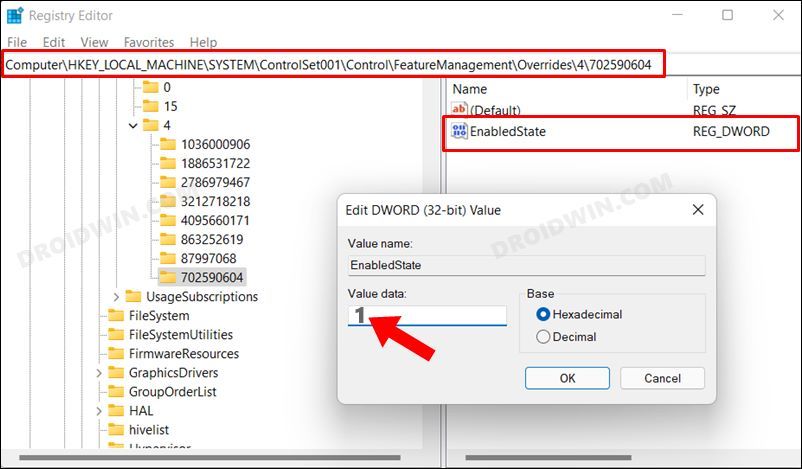As per the latest development, it is now testing a new Alt-Tab switcher. In comparison with the earlier (current) now, there is a major difference in the preview window as well as the translucency. In the new build, you now get a much smaller preview window, and the blurry effect now only surrounds the preview window whereas the rest of the screen will be transparent. This is in stark comparison with the earlier build where the entire screen adopted the blurry background.
With that said, the major question is how to enable the new Alt Tab switcher on your Windows 11 PC right away? Well, Windows has started the rollout of this new switcher window for its Insider Preview Build version 22526. However, this is still a staged rollout and is yet to reach even most of the Insider Preview build users. So if you are also in the waiting line, then you’ll be glad to know that you could easily cut off this wait time and welcome it onto your PC right away. Let’s check out how.
How to Enable the New Windows 11 Alt Tab Switcher
There exist two different methods through which you could carry out this task and we have listed both of them below. You may refer to the one that is in sync with your requirement.
Via Third-Party App
Via Registry Editor
How to Bring Back the Old Windows 11 Alt Tab Switcher
If for some reason the new Windows 11 Alt Tab switcher doesn’t meet up your expectation and you wish to revert to the old one, then here’s what you need to do.
If you had Enabled it via Third-Party App
If you had Enabled it via Registry
So these were the two different methods of enabling the new Alt Tab switcher on your Windows 11 PC. As mentioned before, it’s only for the Insider Preview Build version 22526 users. As and when it gets rolled out for the stable users, we will update this guide accordingly. Rounding off, if you have any queries, you may drop them in the comments section below.
How to Enable Local Security Policy secpol.msc in Windows 11 HomeHow to Enable Windows 11 Context Menu in Google ChromeEnable and Use Hardware and Devices Troubleshooter in Windows 11How to Enable Group Policy Editor in Windows 11 Home
About Chief Editor