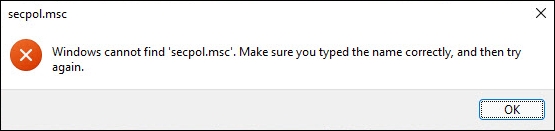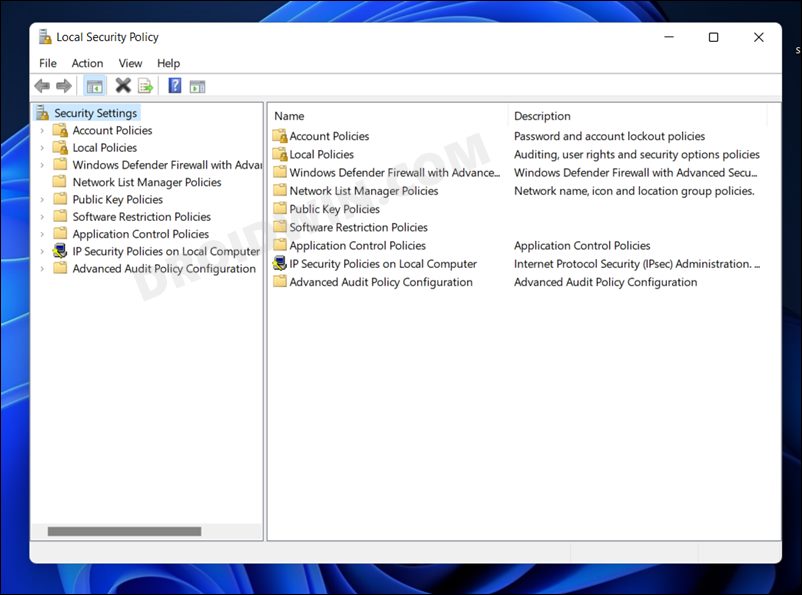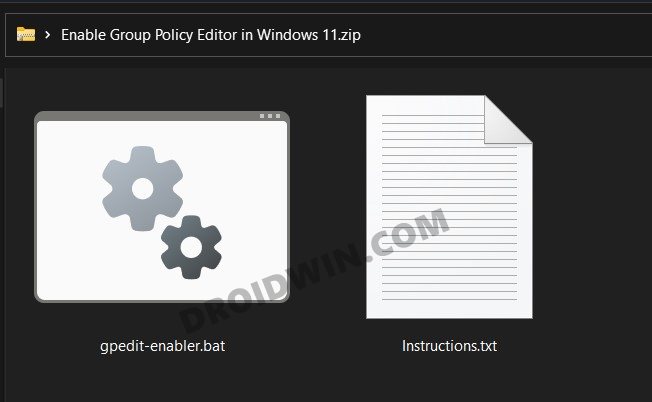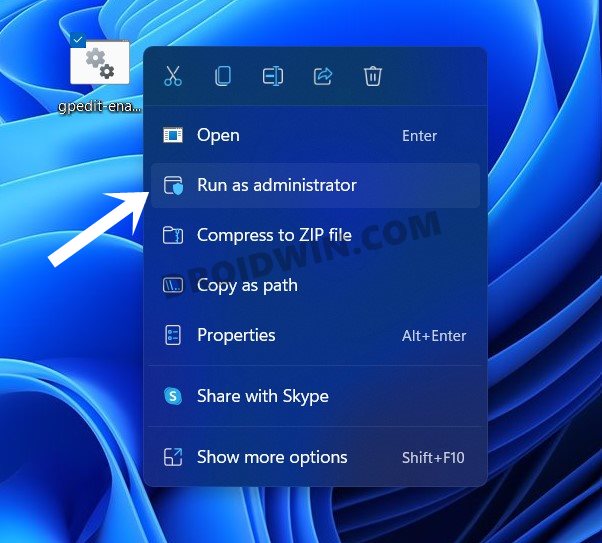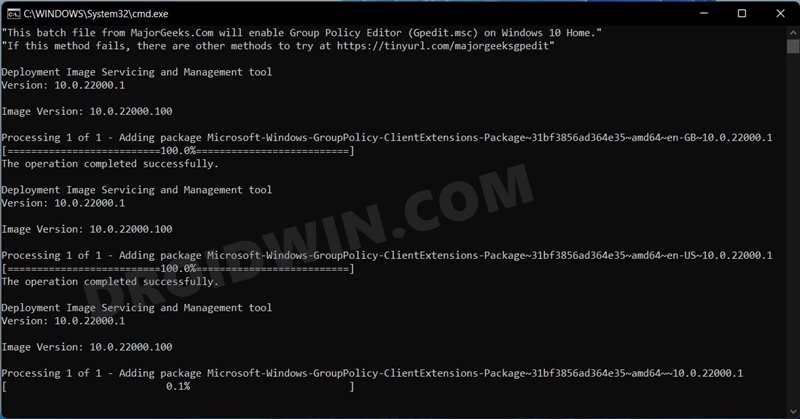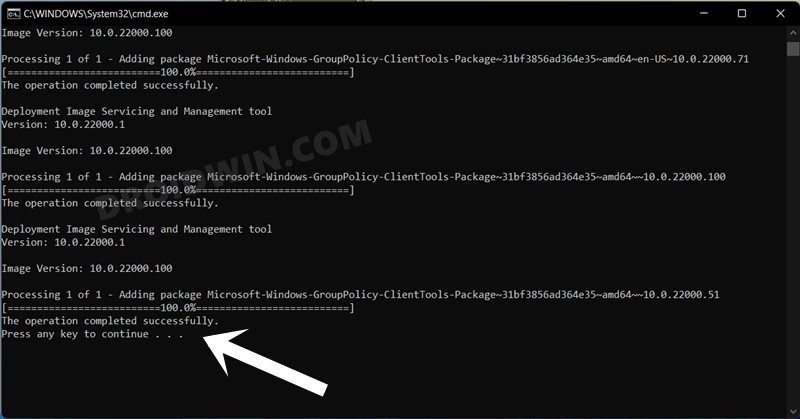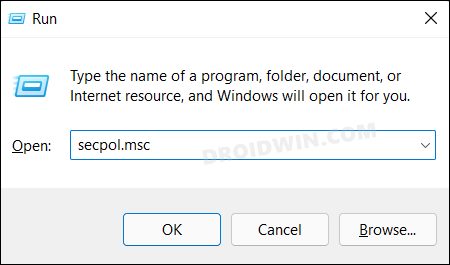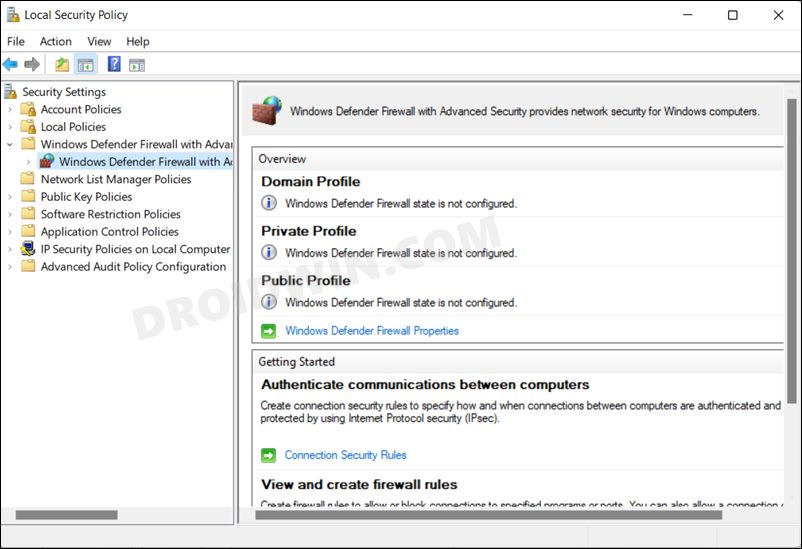However, the keyword here is “most” and not “all”. There are still some functionalities that have been omitted in this build and are present in the Professional and Enterprise editions. In this regard, the Local Group Policy Editor and Local Security Policy Editor are two of the most popular names missing from the Home edition. While it’s not that you would be using these policies on an everyday basis, but their importance and use-case scenario cannot be neglected either.
As of now, if you try and access the Security Policy Editor on your Windows 11 PC, you will be greeted with the following error message: “Windows cannot find ‘secpol.msc. Make sure you typed the name correctly and then try again“. But the intriguing thing is that this feature is already present in Windows 11 Home, it has just been disabled by Microsoft. So with the help of a handy tweak, you could easily enable Local Security Policy secpol.msc in Windows 11 Home. And this guide will show you how to do just that. Follow along.
How to Enable Local Security Policy secpol.msc in Windows 11 Home
The Local Security Policy is a subsection of the Group Policy Editor. So you will just have to enable the latter and the former will be enabled automatically. Moreover, these instructions are applicable across Windows 7, 8, and 10 as well (apart from the obvious Windows 11). So without any further ado, let’s get started.
Enable Security Policy Editor in Windows 11
Open Security Policy Editor in Windows 11
Now that we have enabled this policy, let’s put it to the test right away.
What are the Commands inside this Batch File?
So this might be a valid query from a lot of users as to what exactly are the commands of that batch file that they have to execute. Well, here are all the commands residing inside that batch file (you could also verify it yourself by right-clicking on the file > Show More Options > Edit. The file will now open inside Notepad and you could check out its contents): So with this, we round off the guide on how you could enable Local Security Policy secpol.msc in Windows 11 Home. If you have any queries concerning the aforementioned steps, do let us know in the comments. We will get back to you with a solution at the earliest.
About Chief Editor