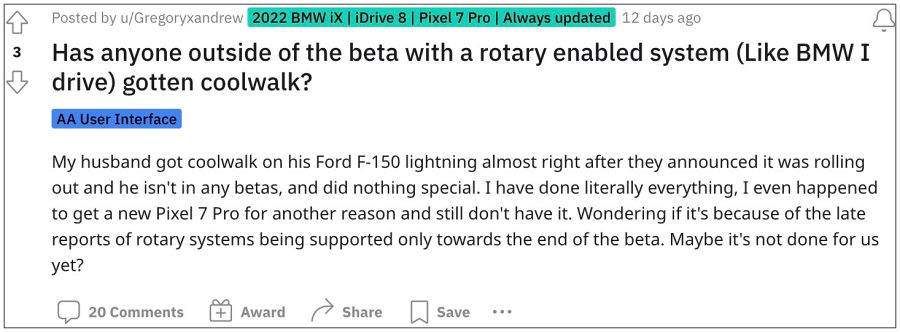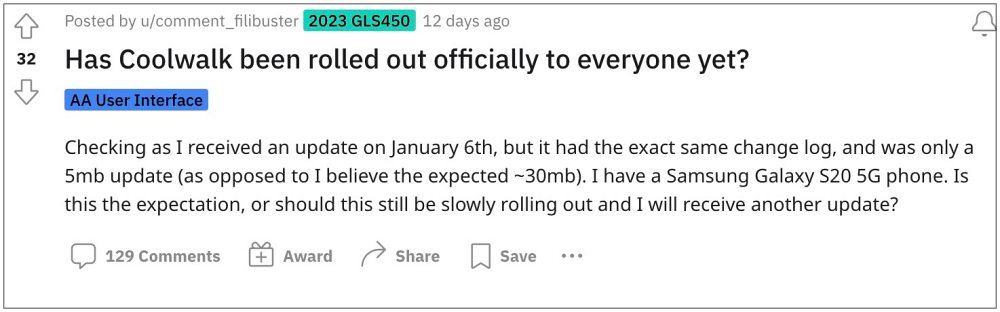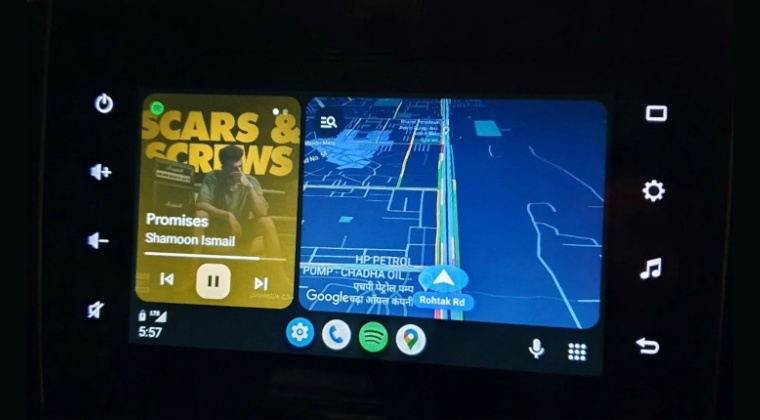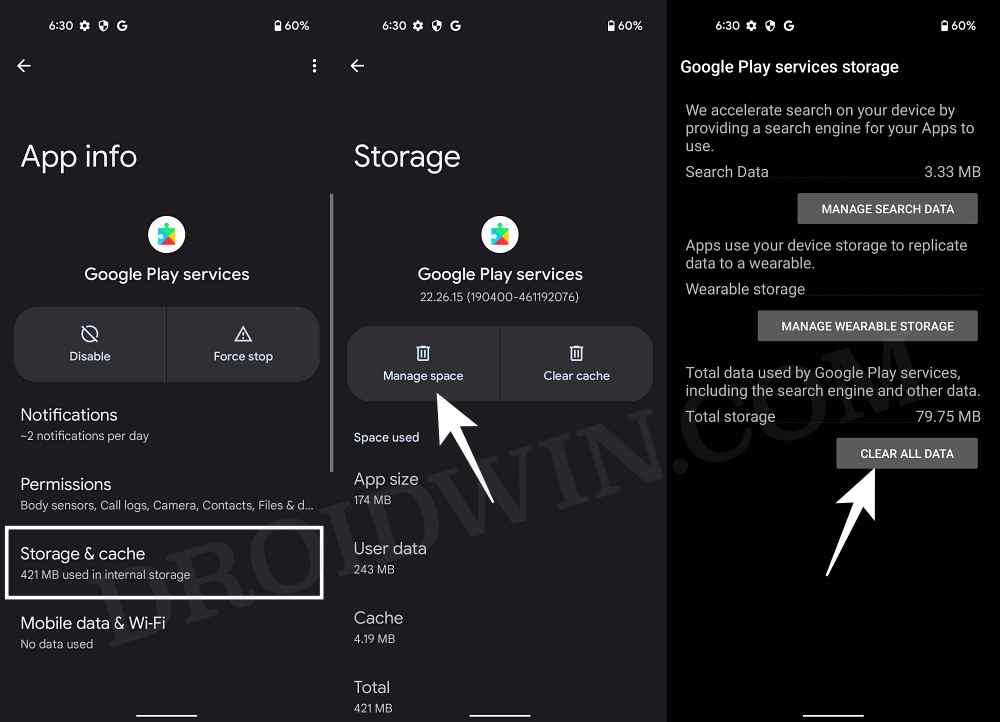Dubbed as CoolWalk, it brings in a slew of noteworthy features. In this regard, it’s the ability to interact with multiple windows at once [such as Music and Maps] that took away all the limelight. Likewise, you also get a new taskbar from where you could easily access your recent apps. And some of these goodies are even packed in the Material You theming style.
So the anticipation surrounding its launch was completely justified. However, several months later, this UI is still yet to make its appearance for general users. With that said, there does exist a couple of nifty workarounds that should help you enable the CoolWalk UI in Android Auto. So without further ado, let’s check them out.
How to Enable Android Auto CoolWalk UI
It is recommended that you try out each of the below-mentioned workarounds and then see which one spells out success. So with that in mind, let’s get started.
FIX 1: Enroll as Android Auto Beta Tester
This feature has already been rolled out in the beta build. So if you want to get hold of this functionality right away, then make sure to get enrolled yourself as the Android Auto beta tester at the earliest.
FIX 2: Delete Play Service Data
If the beta testing seats are all filled up, then tour next course of action should be to delete the Play Service data and let Google repopulate a fresh instance of the same from scratch. Here’s how it could be done: That’s it. These were a couple of methods to enable the CoolWalk UI in Android Auto. If you have any queries concerning the aforementioned steps, do let us know in the comments. We will get back to you with a solution at the earliest.
Android Auto not working with Pixel 7/Pro [Fixed]How to enable Android Auto on Xiaomi MIUI Chinese ROMPixel 7 Pro Android Auto: This app isn’t compatible with your device [Fixed]Android Auto: Cannot Make Outgoing Calls via Google Assistant [Fixed]
About Chief Editor