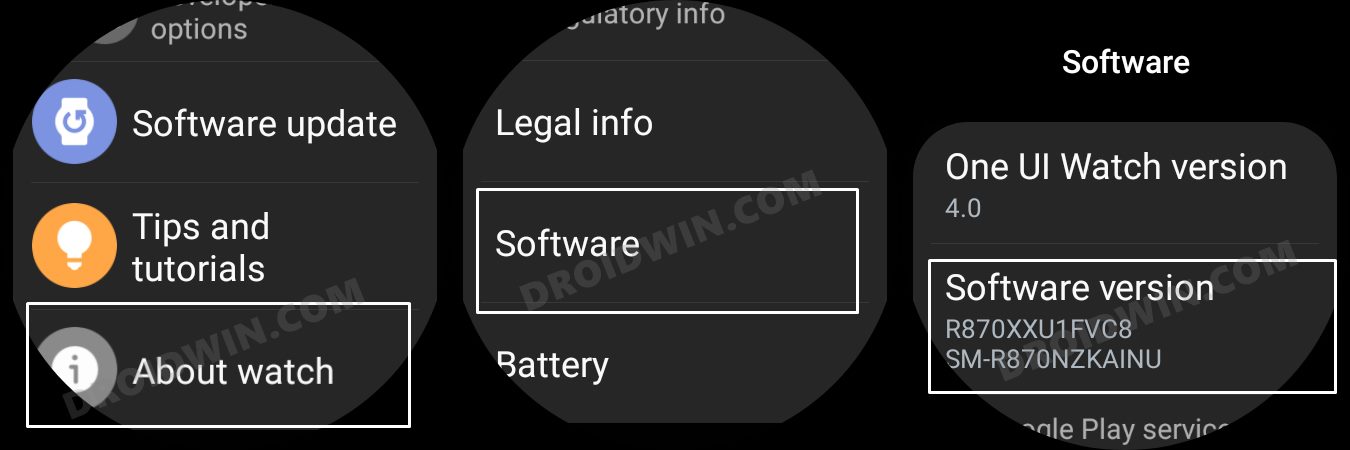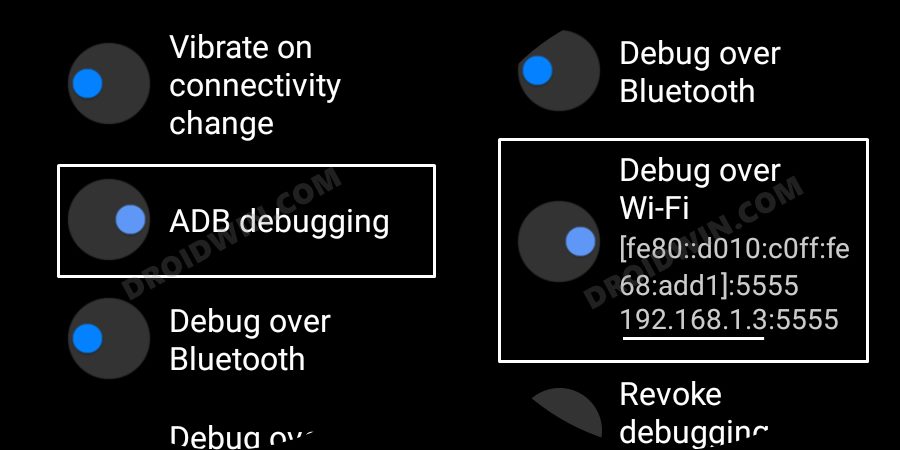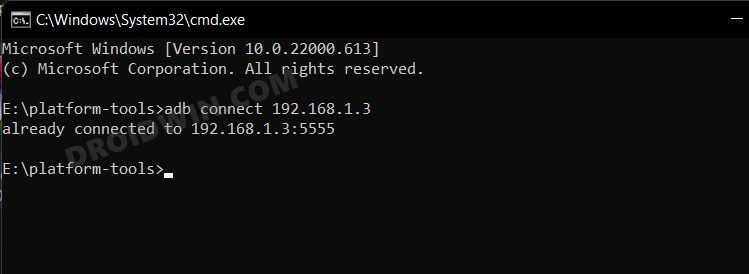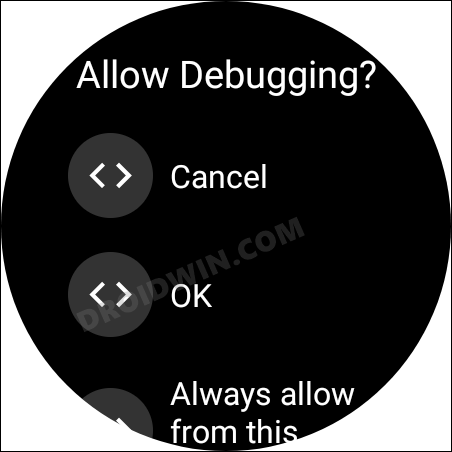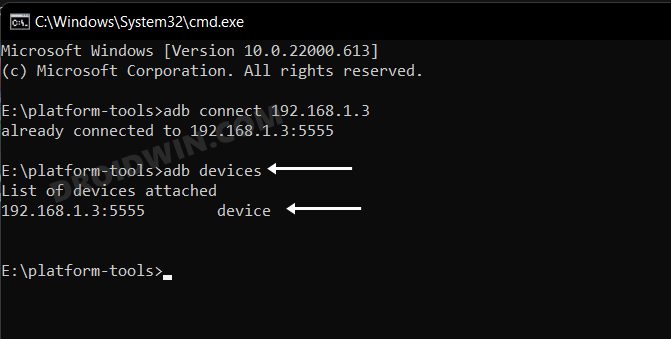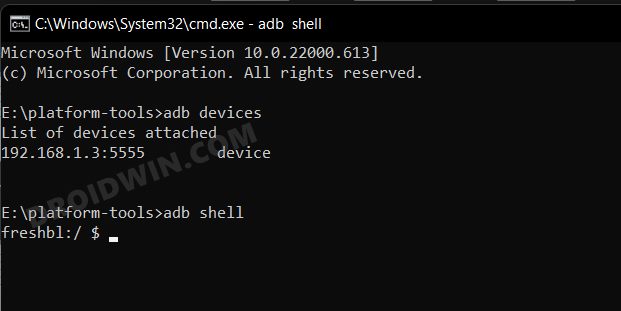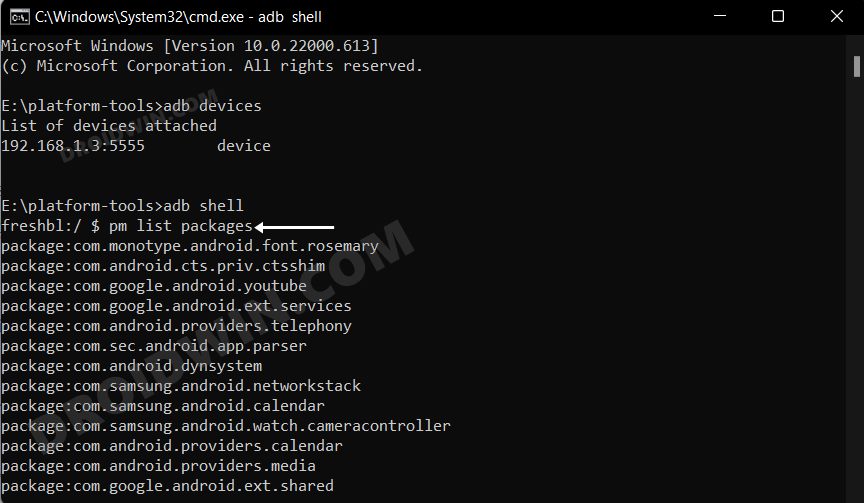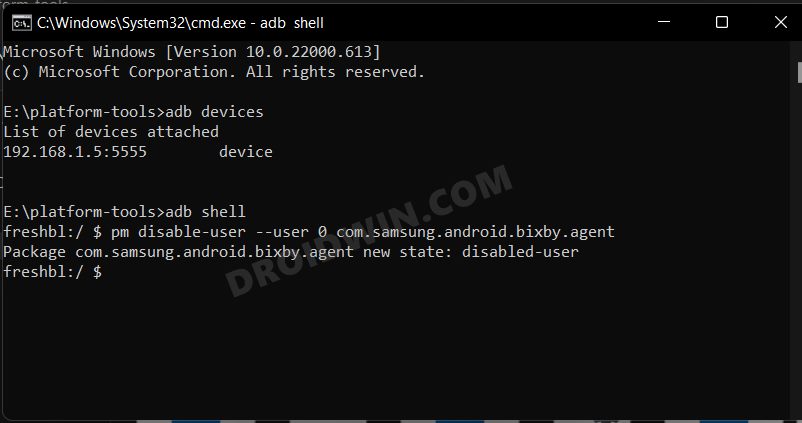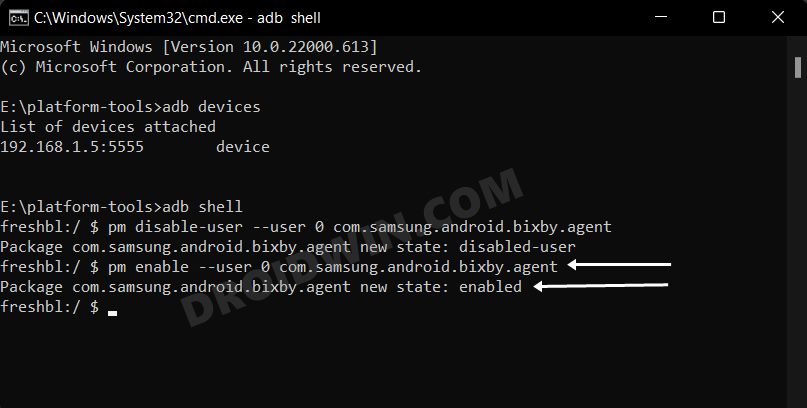Talking about apps, there are quite a few ones that are preinstalled on this watch. However, truth be told, most of them are indeed quite useful, unlike in the smartphone domain where we straightaway uninstall those apps. With that said, there are still a few apps that you might not interact with on a daily basis but they would still be carrying out their background activities on a daily basis. Likewise, a few apps might not be needed at all, but you would still not likely take the extreme approach of permanently removing it from your watch. So in all these cases, disabling those apps would be the best route forward. Once you do so, those apps wouldn’t run in the background, and neither would they occupy any space in the app drawer. So combine these two and you get longer battery life plus a clean stock user interface. Keeping all these perks in mind, let’s now get started with the steps to disable/enable system apps on your Galaxy Watch 4.
How to Disable/Enable System Apps in Galaxy Watch 4
STEP 1: Install Android SDK
First and foremost, you will have to install the Android SDK Platform Tools on your PC. This is the official ADB and Fastboot binary provided by Google and is the only recommended one. So download it and then extract it to any convenient location on your PC. Doing so will give you the platform-tools folder, which will be used throughout this guide.
STEP 2: Enable ADB Debugging in Galaxy Wach 4
STEP 3: Connect Galaxy Watch 4 to PC via ADB Command
STEP 4: Get a List of All Installed Apps in Galaxy Watch 4
STEP 5: Disable System App from Galaxy Watch 4 via ADB Commands
How to Enable System Apps in Galaxy Watch 4
That’s it. These were the steps to disable/enable system apps from your Galaxy Watch 4. If you have any queries concerning the aforementioned steps, do let us know in the comments. We will get back to you with a solution at the earliest.
Sideload APK/Install Apps via ADB Commands in Galaxy Watch 4ADB Debugging not working in Galaxy Watch 4: How to FixInstall Google Pay in Galaxy Watch 4 in an Unsupported CountryGalaxy Watch 4 not working with Huawei: How to Fix
About Chief Editor