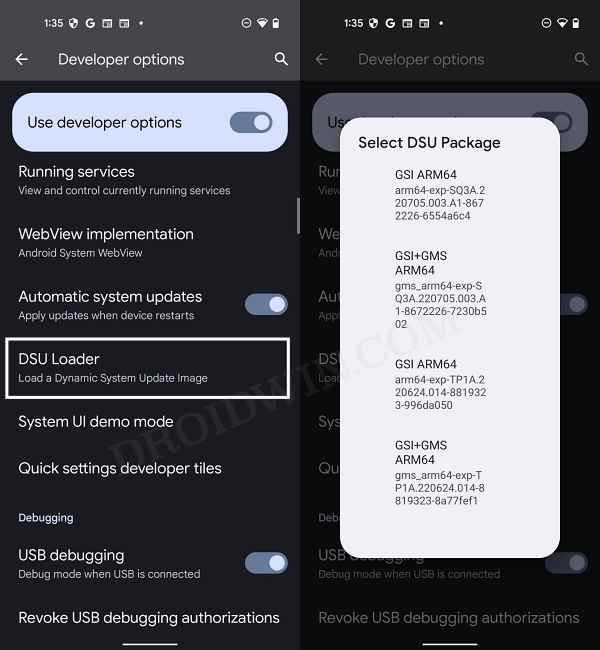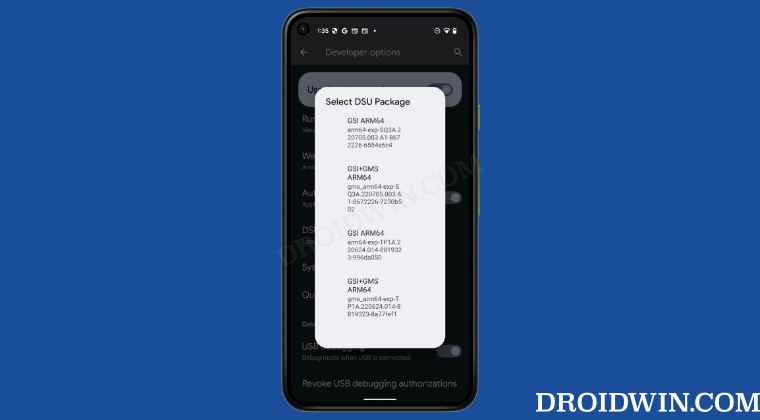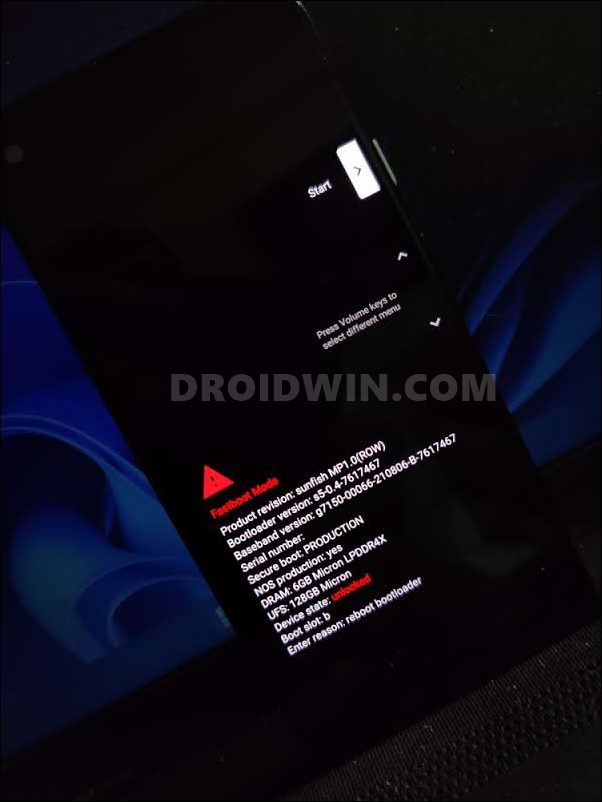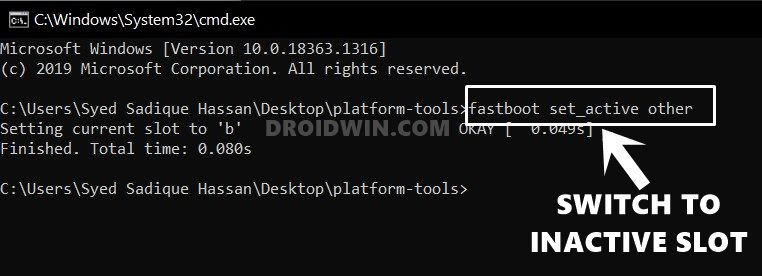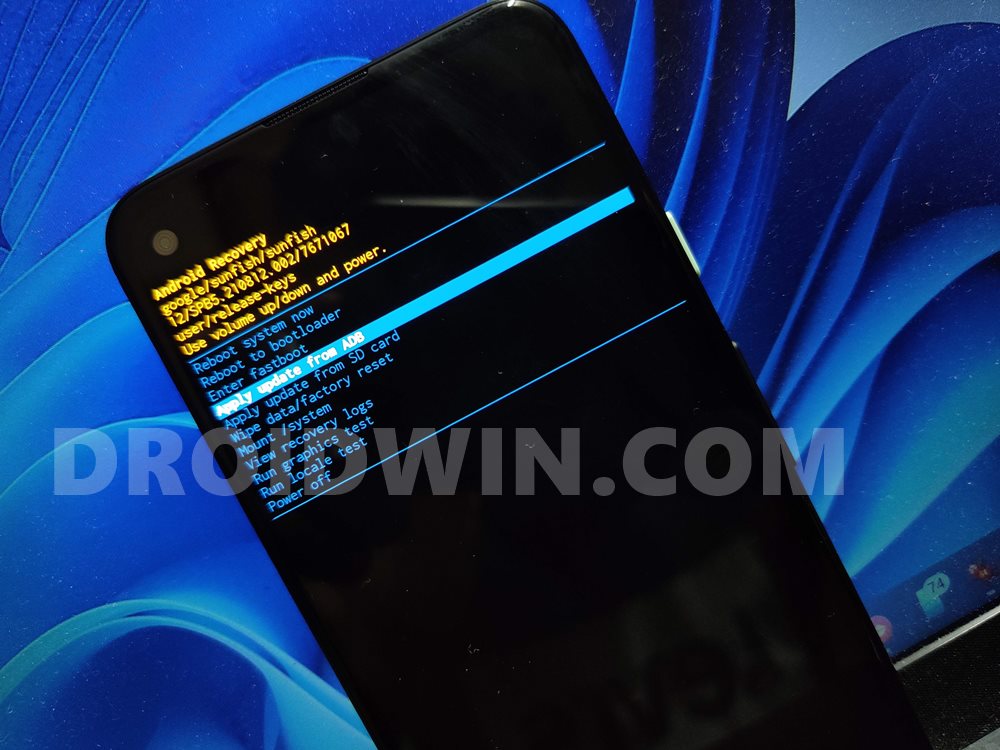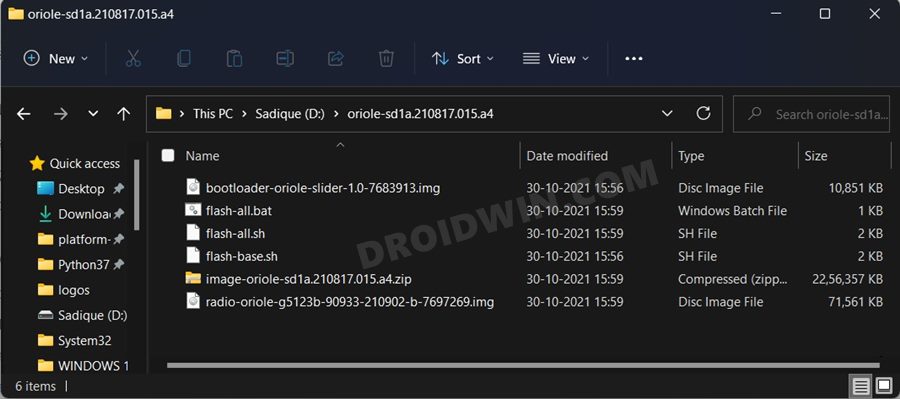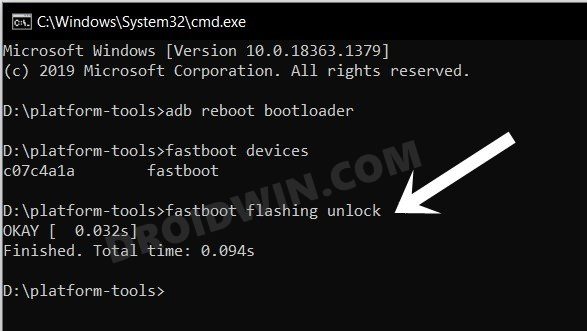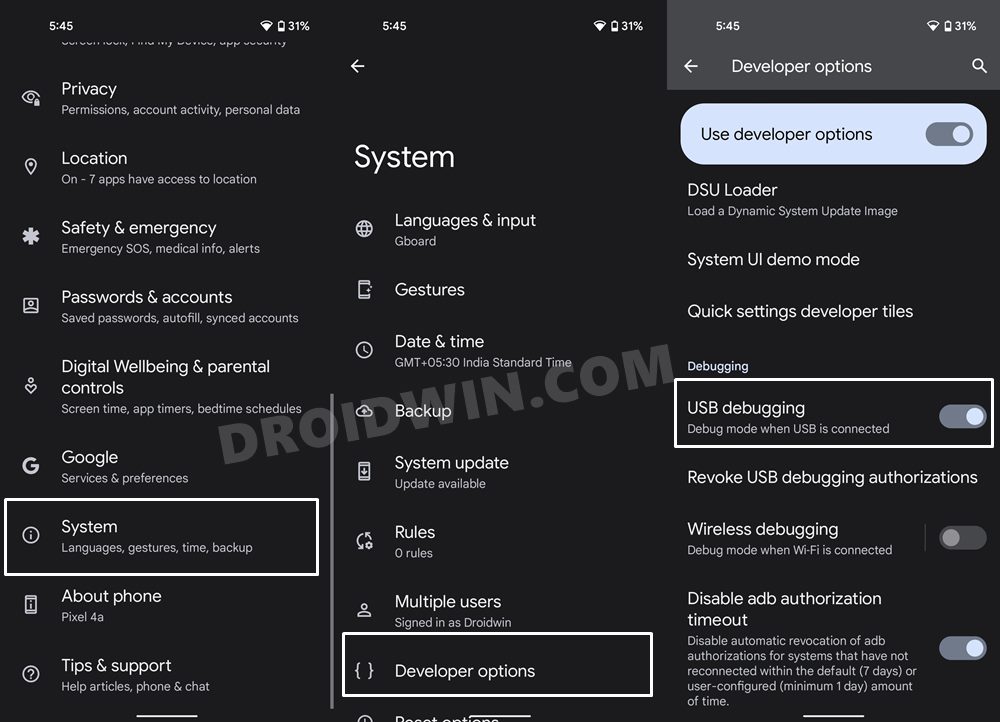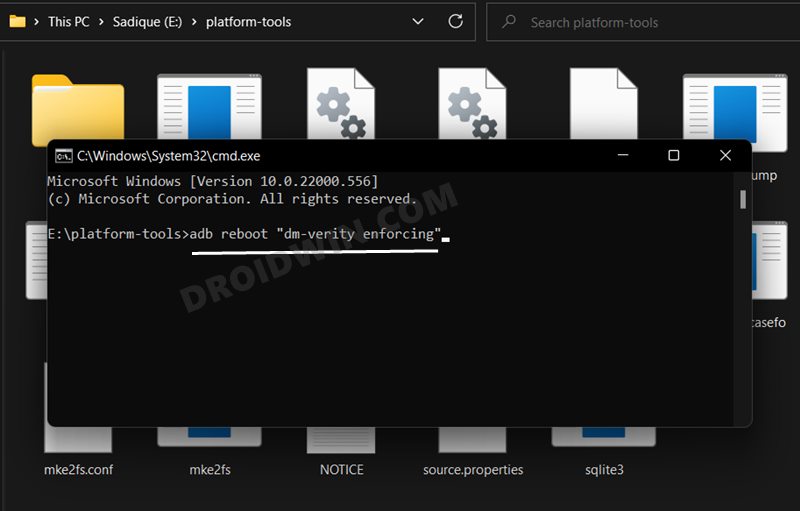This feature comes preloaded with a few GSI files from Google that you could download and install onto your device right away. After all, who wouldn’t like to welcome a new ROM without the need to execute those technical ADB and Fastboot Commands on their PC? However, this is just half the story. Before you could try out any of the GSI ROMs from DSU, you will first have to unlock the device’s bootloader.
Unfortunately, this is one fact that isn’t mentioned anywhere- neither in the DUS Loader section nor even on Google’s DSU Requirements page. As a result of which, users end up flashing it on their locked bootloader and they are then stuck either in the Fastboot screen or with a “Your device is corrupt” error screen. If you are also in the same boat, then this guide shall help you out. Follow along for the fixes.
Flashing GSI via DSU Loader: Device Stuck in Fastboot Mode
It is recommended that you try out each of the below-mentioned workarounds and then see which one spells out success for you. So with that in mind, let’s get started. Droidwin and its members wouldn’t be held responsible in case of a thermonuclear war, your alarm doesn’t wake you up, or if anything happens to your device and data by performing the below steps.
FIX 1: Switch Slots
In most cases, it’s just the issue of your current active partition being corrupted. So all that you need to do is switch over to the working inactive slot and then make it the active one. Here’s how it could be done
FIX 2: Flash Stock Firmware [When OS is not accessible]
If your device is stuck in a bootloop and is unable to boot to the OS, then you have no choice but to flash the stock firmware on your Pixel device. Generally, there are three different methods through which you could carry out the said task- via ADB Sideload, using Fastboot Commands, and via the Android Flash Tool.
But as of now, you cannot use Android Flash Tool as it requires you to enable USB Debugging which is not possible due to your current state of the device. So ADB Sideload and Fastboot are the only two methods that you could opt for. In this regard, if you could access the stock recovery, then you could use the ADB Sideload method. However, if you could only access the Fastboot Mode, then you have no choice but to try out the Fastboot method.
Now it comes down to two scenarios- a locked and unlocked bootloader. If your device’s bootloader is unlocked, then you could easily flash the stock firmware via the Fastboot Commands/flash-all.bat file. However, if the bootloader is locked, then it might be a tough job in unlocking it since you wouldn’t be able to enable OEM Unlocking. Anyways, we would still recommend you give it a shot and if it works out, then you would then be able to easily carry out the flashing process.
As soon as you flash the stock firmware, your device will boot to the OS. And this should fix the issue of the device being stuck in Fastboot Mode after flashing a GSI ROM via DSU Loader.
FIX 3: Using ADB Commands [When OS is accessible]
While this is the easiest method to remove the Warning message, however, it will only work on devices that could be booted to the OS. In the current state, that might not be the case with most of you out there. That’s why I have listed this fix in the end. Anyways, here’s how you could give it a try.
STEP 1: Install Android SDK
First and foremost, you will have to install the Android SDK Platform Tools on your PC. This is the official ADB and Fastboot binary provided by Google and is the only recommended one. So download it and then extract it to any convenient location on your PC. Doing so will give you the platform-tools folder, which will be used throughout this guide.
STEP 2: Enable USB Debugging
Next up, you will have to enable USB Debugging so that your device is recognizable by the PC in ADB mode. So head over to Settings > About Phone > Tap on Build Number 7 times > Go back to Settings > System > Advanced > Developer Options > Enable USB Debugging.
STEP 3; Execute the ADB Command
So with this, we round off the guide on how you could fix the issue of the device being stuck in Fastboot Mode after flashing a GSI ROM via DSU Loader. We have listed three different methods for the same. If you have any queries concerning any of these three methods, then do let us know in the comments section below.
Fix “Can’t load Android System Your data may be corrupt” without ResetADB Sideload not working: Cannot Read File [Fixed]Phone Stuck in Fastboot Mode after flashing stock firmware: FixHow to Delete Cache in Android via ADB, Fastboot, Recovery
About Chief Editor