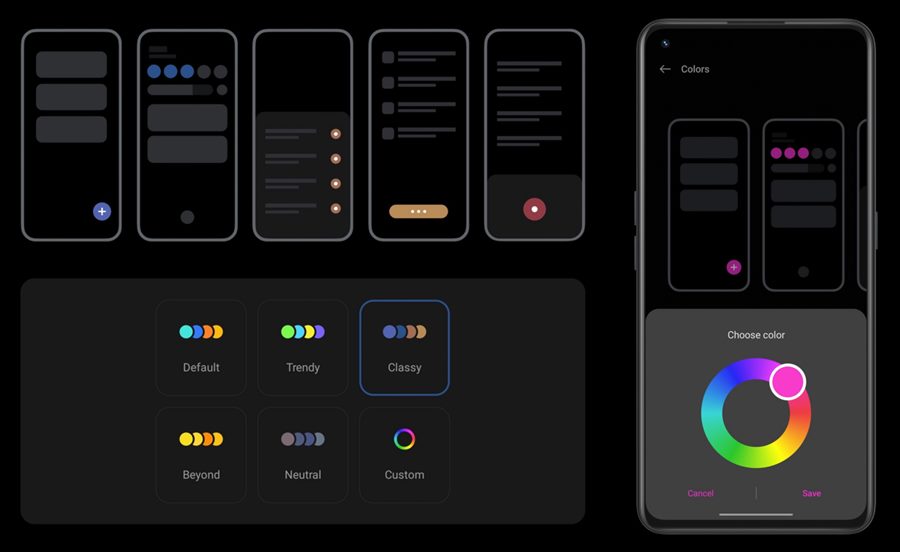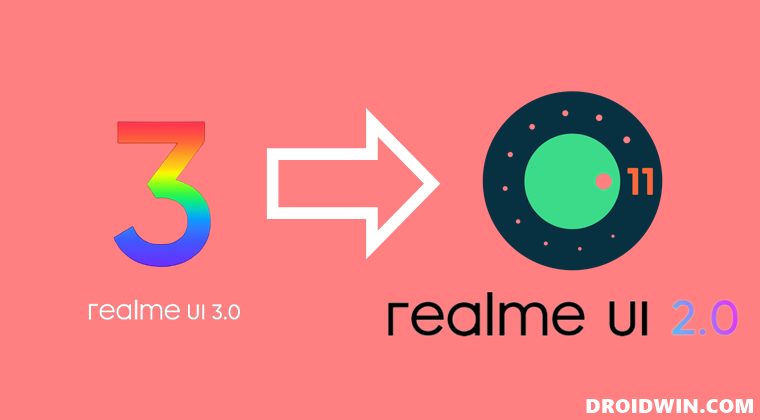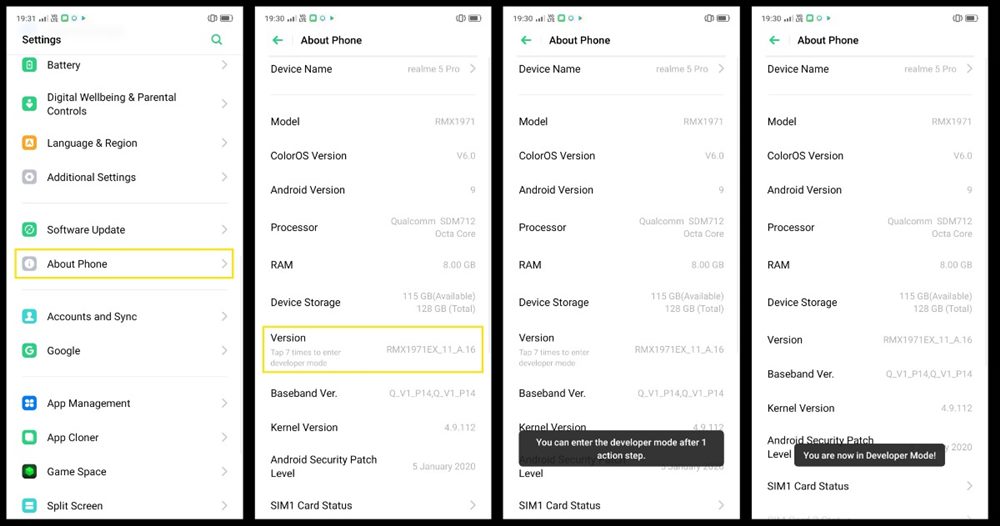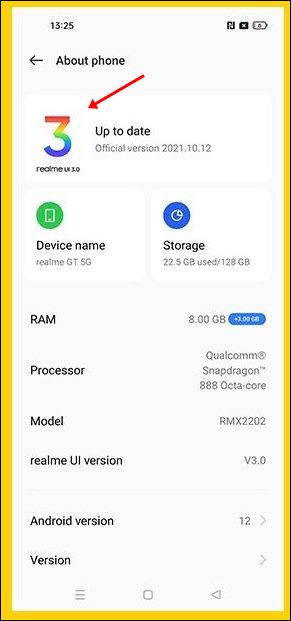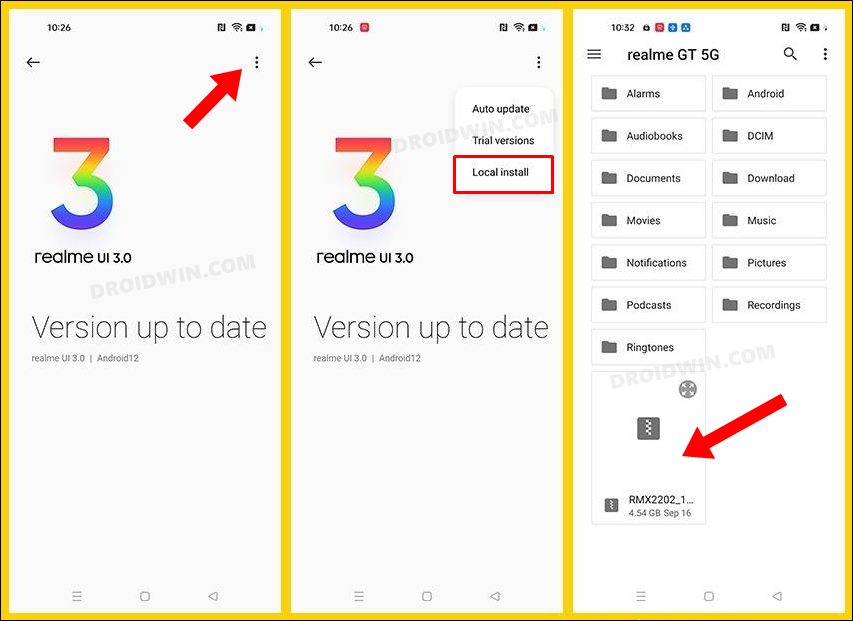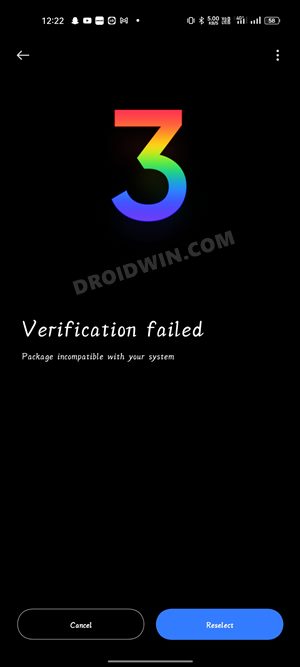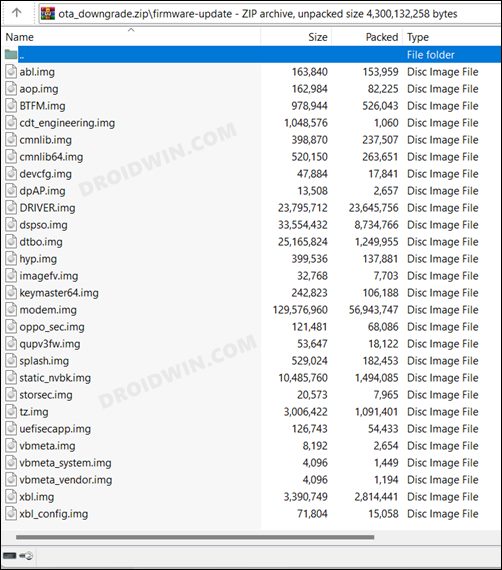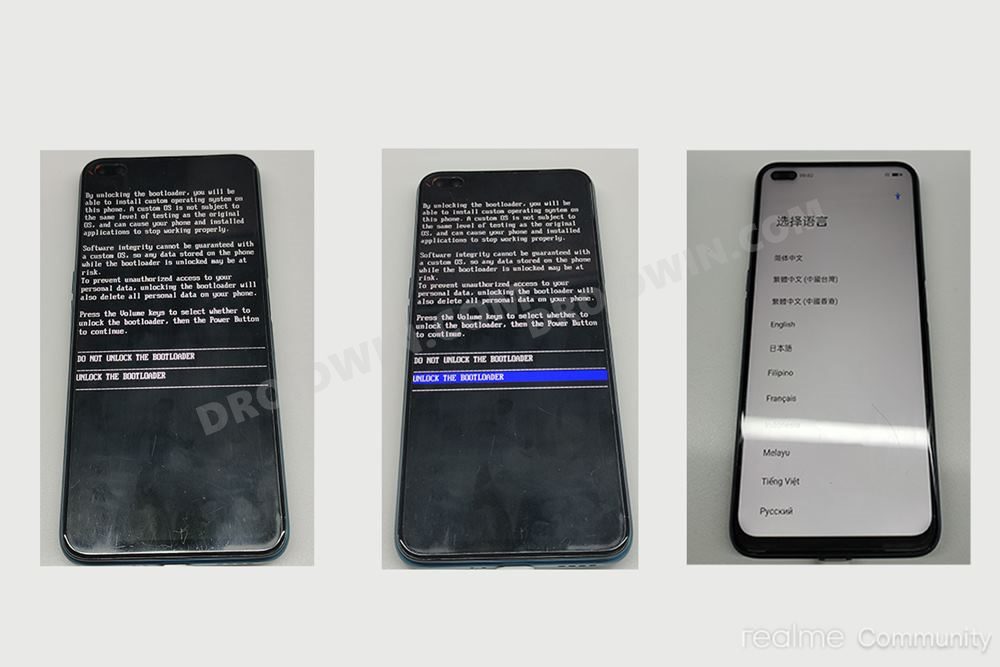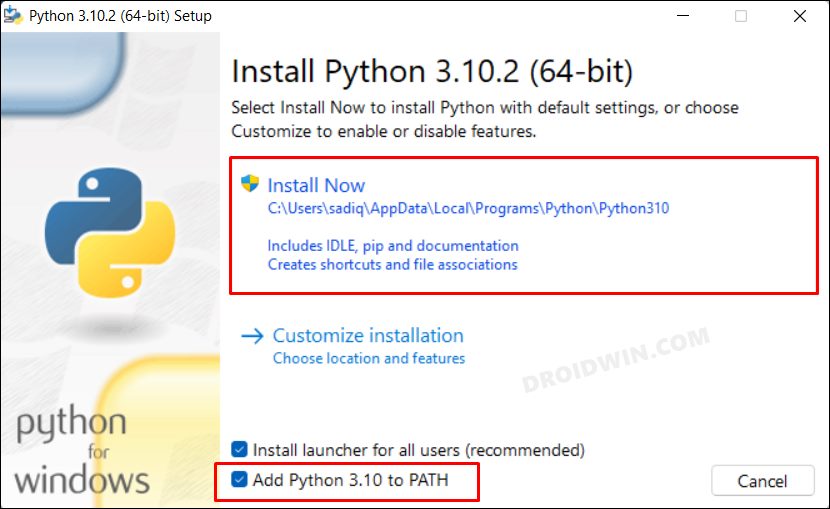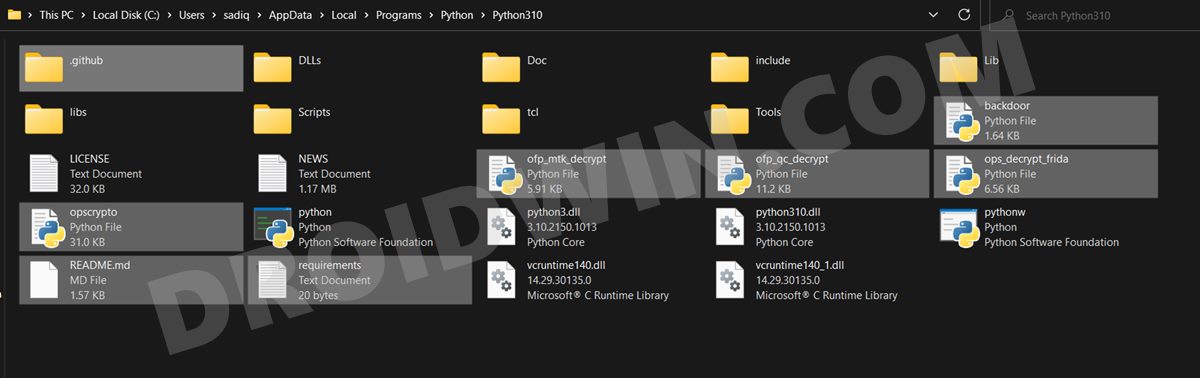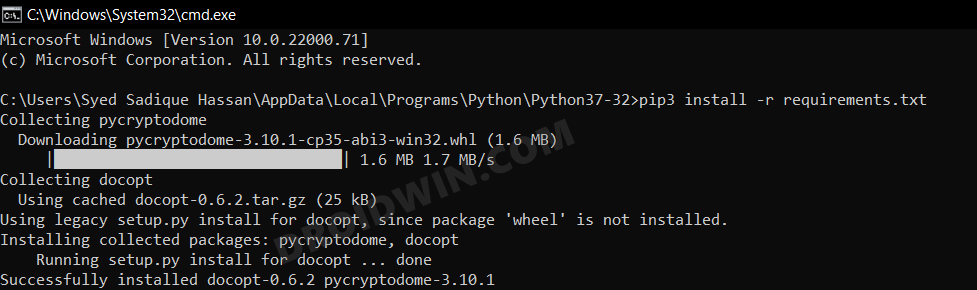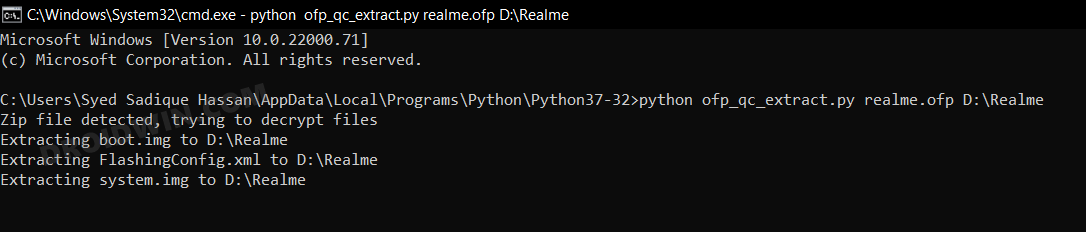So a few bugs and issues are mostly along the expected lines. Along the same lines, there might be a few applications that might not be well optimized to run on this customized OS skin, at least for now. So in all these cases, your best bet is to downgrade Realme devices from UI 3.0 to UI 2.0 i.e. from Android 12 to Android 11. And in this guide, we will show you two different methods to carry out the said task. So without any further ado, let’s get started.
How to Downgrade Realme UI 3.0 to UI 2.0 | Android 12 to Android 11
There are two different approaches that will get the job done- via Local Install and using Fastboot Commands. The former is a pretty straightforward method and doesn’t require you to checkmark any additional prerequisites. On the other hand, the latter method is a little bit technical and requires an unlocked bootloader as well. So you should start off with the Local Storage method and if you face any issues (such as Verification Failed), then only try out the Fastboot Method. With that in mind, let’s get started. Droidwin and its members wouldn’t be held responsible in case of a thermonuclear war, your alarm doesn’t wake you up, or if anything happens to your device and data by performing the below steps.
Method 1: Downgrade Realme UI 3.0 to UI 2.0 via Local Install
Given here are the steps to downgrade your Realme device from Android 12 UI 3.0 to Android 11 UI 2.0 using the Local Install method. The process will wipe off all the data from your device, so take a complete backup beforehand.
STEP 1: Download Realme Android 12 to Android 11 Rollback Package
First and foremost, get hold of the downgrade package corresponding to your device from the below links:
Realme GT Master Edition – LinkRealme 8 4G – LinkRealme X50 Pro– LinkRealme 7 Pro – LinkRealme C25 – LinkRealme X7 Max – LinkRealme GT Neo2 – LinkRealme X7 Pro 5G – LinkRealme 8 Pro – LinkRealme GT – Link
STEP 2: Enable Developer Mode in Realme
STEP 3: Install Realme UI 2.0 Android 11 Downgrade Firmware
So these were the steps to downgrade Realme devices from UI 3.0 to UI 2.0 i.e. from Android 12 to Android 11 via local Install, Let’s now check out the other method to get this job done.
Method 2: Downgrade Realme UI 3.0 to UI 2.0 (Android 12 to Android 11) via Fastboot
Some users weren’t able to perform the downgrade via the local install method as the device was giving out the Verification Failed, Package Incompatible error message even though they had downloaded the correct package. If you are also in the same boat, then you should try out the downgrade via Fastboot Commands. In this method, we will be manually flashing the IMG partition files extracted from the OFP stock firmware to their respective partitions using the Fastboot Commands.
Do note that this process will only work for those devices whose firmware packages are in .OFP format. However, if your downgrade firmware is simply in a ZIP package (as shown in the below image), then extract it via WinRAR and head over to our guide on How to Flash Stock Firmware via Fastboot Commands. If you come across any dat.br file that needs to be flashed, then you could refer to our guide on How to Extract system.new.dat.br and system.new.dat Files.
STEP 1: Unlock Bootloader
Since we are flashing the partition files, you will have to unlock the device’s bootloader. Do note that doing so will wipe off all the data from your device and could nullify its warranty as well. So if that’s well and good, then refer to our guide on A Universal Guide to Unlock Bootloader on any Realme Device [Using In-Depth APK].
STEP 2: Install Python
Next up, you will have to install Python on your PC [a requirement for the Oppo Decrypt Tool]. So head over to its official site and download the setup. Then launch it and proceed with the on-screen instructions to complete the setup.
While installing, make sure to checkmark the Add Python to Path option situated at the bottom. Likewise, also note down the Python installation directory, it will come in handy later on. The default installation directory is [replace the username accordingly]:
STEP 3: Download Oppo Decrypt Tool
The Oppo Decrypt Tool will be used to extract the OFP firmware. So download it from GitHub and extract it inside the same folder where you have installed Python.
STEP 4: Download Realme Android 12 to Android 11 Rollback Package
Next up, get hold of the downgrade package corresponding to your device from the below links. Once you have downloaded the firmware, extract it inside the same location where Python is installed.
Realme GT Master Edition – LinkRealme 8 4G – LinkRealme X50 Pro– LinkRealme 7 Pro – LinkRealme C25 – LinkRealme X7 Max – LinkRealme GT Neo2 – LinkRealme X7 Pro 5G – LinkRealme 8 Pro – LinkRealme GT – Link
STEP 5: Extract Realme OFP Firmware | Flash Downgrade Firmware
That’s it. These were the steps to downgrade Realme devices from UI 3.0 to UI 2.0 i.e. from Android 12 to Android 11. We have listed two different methods for the same. If you have any queries concerning the aforementioned steps, do let us know in the comments. We will get back to you with a solution at the earliest.
How to Root any Realme Device via Magisk without TWRPHow to Download and Install Realme UI 3.0 Android 12Debloat/Remove Bloatware from Realme UI 2.0 [Android 11]How to Flash Realme OFP Firmware via MSM Download Tool
About Chief Editor