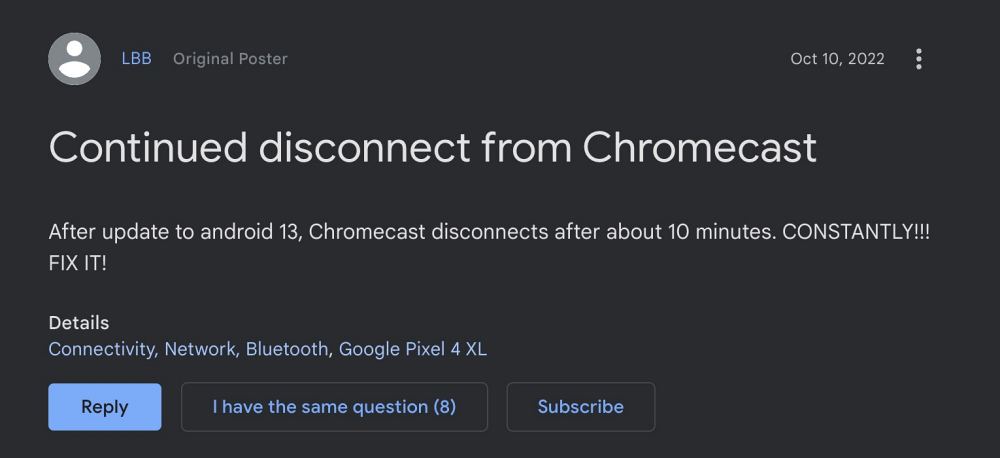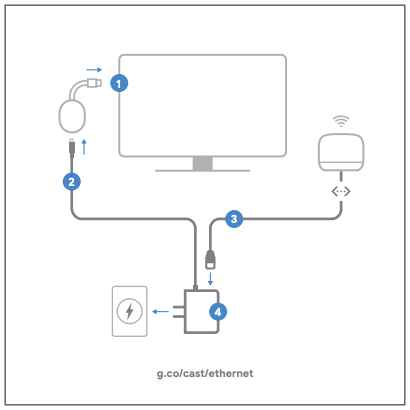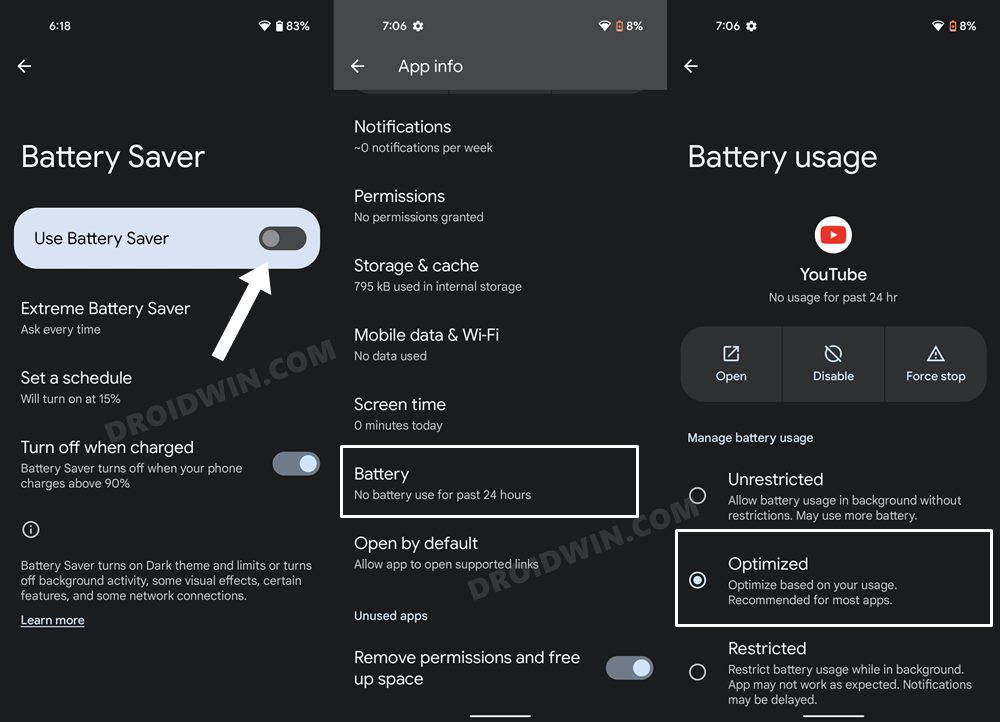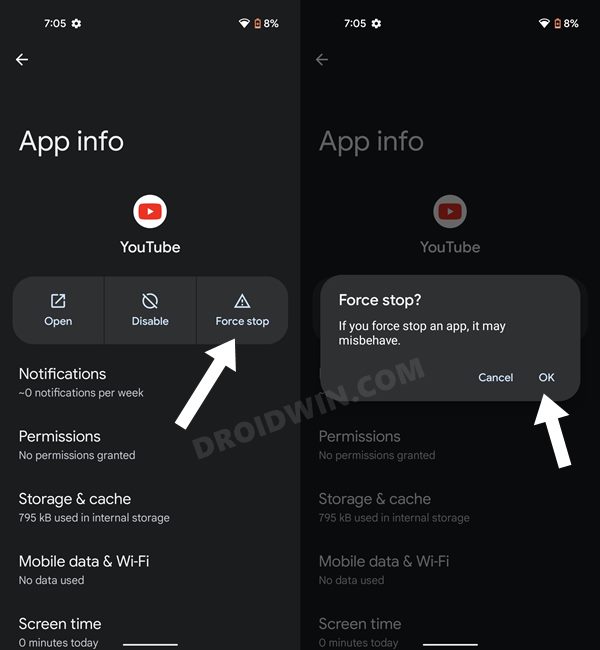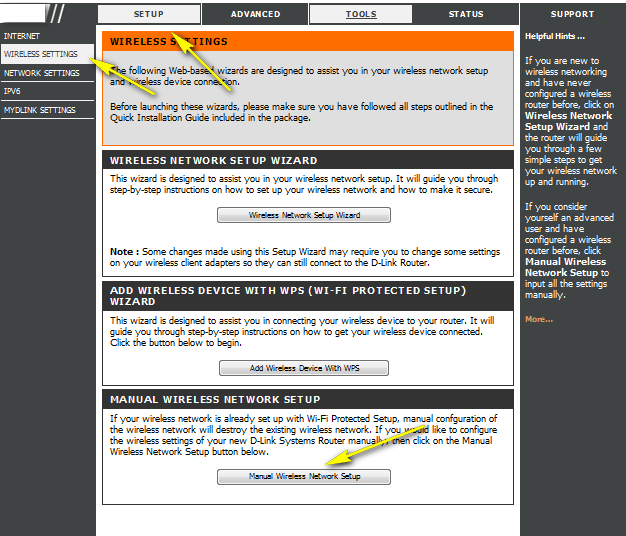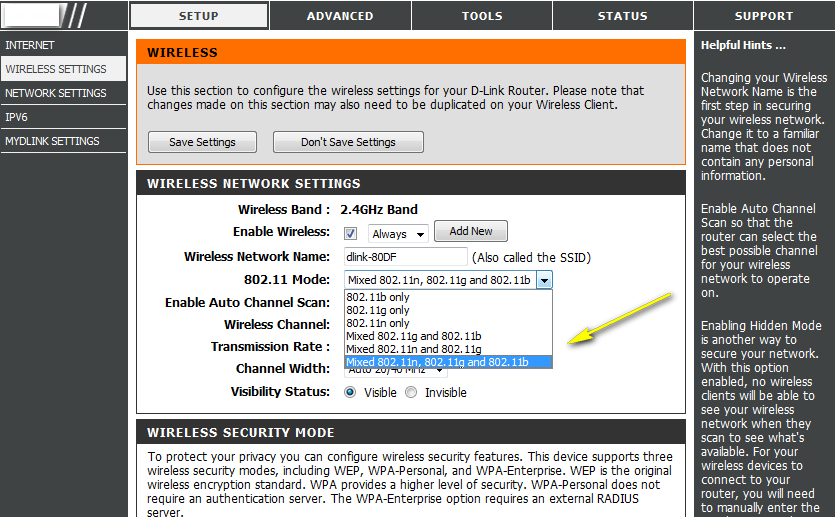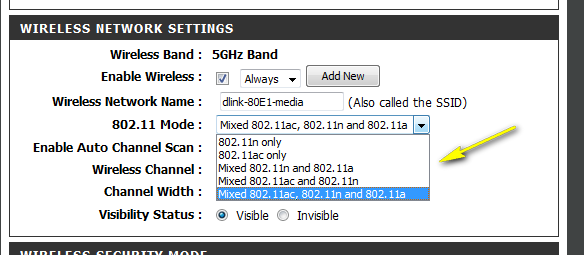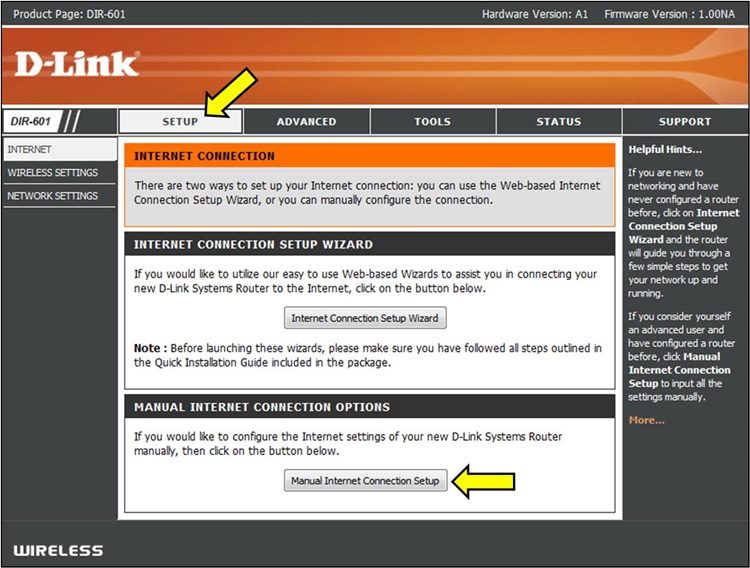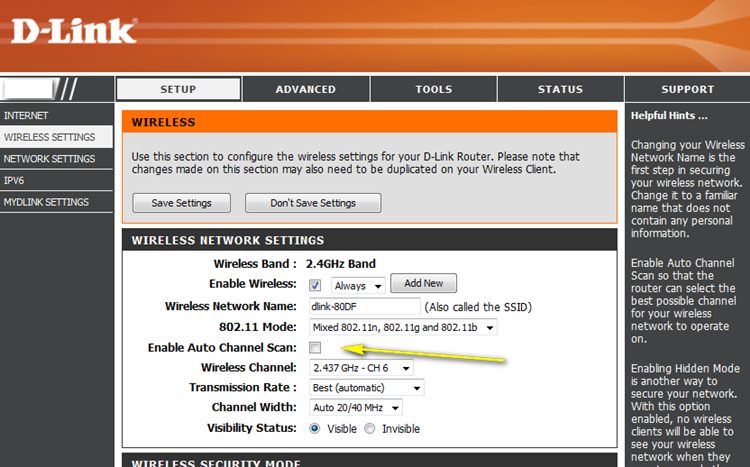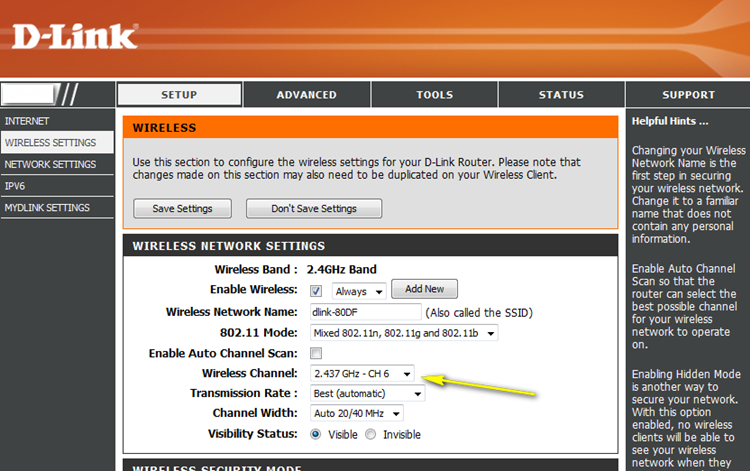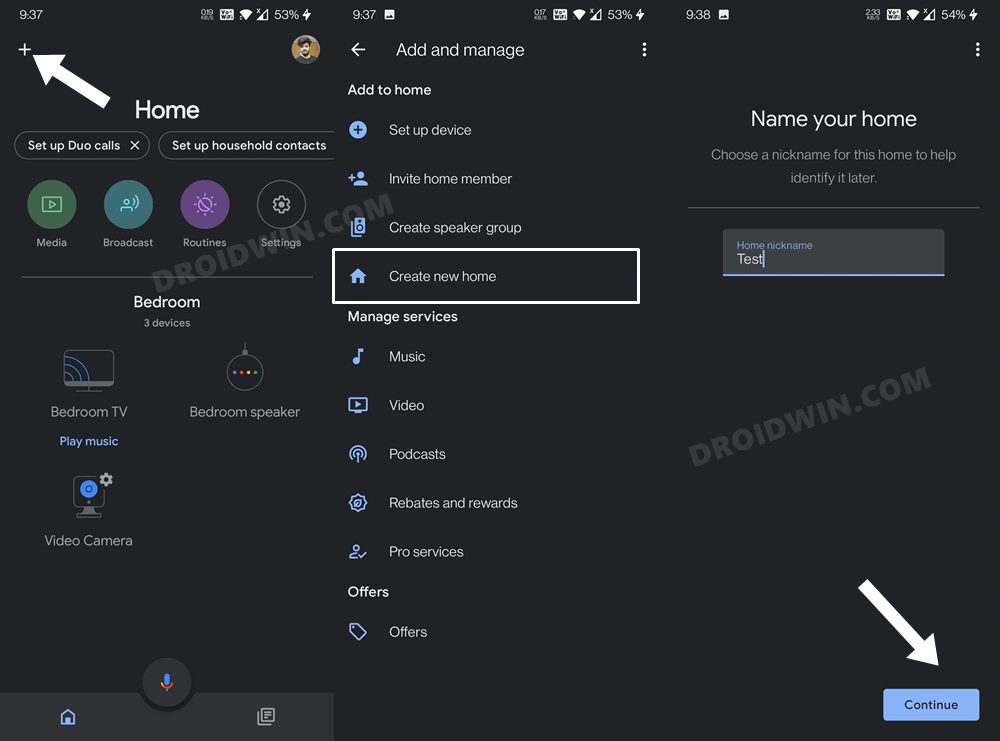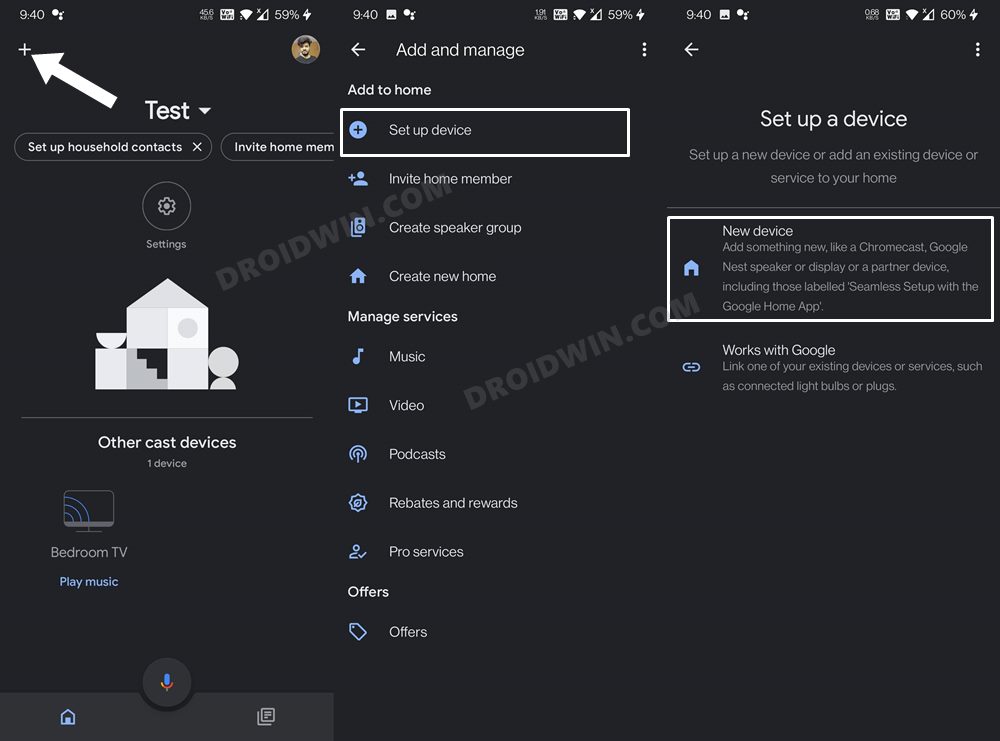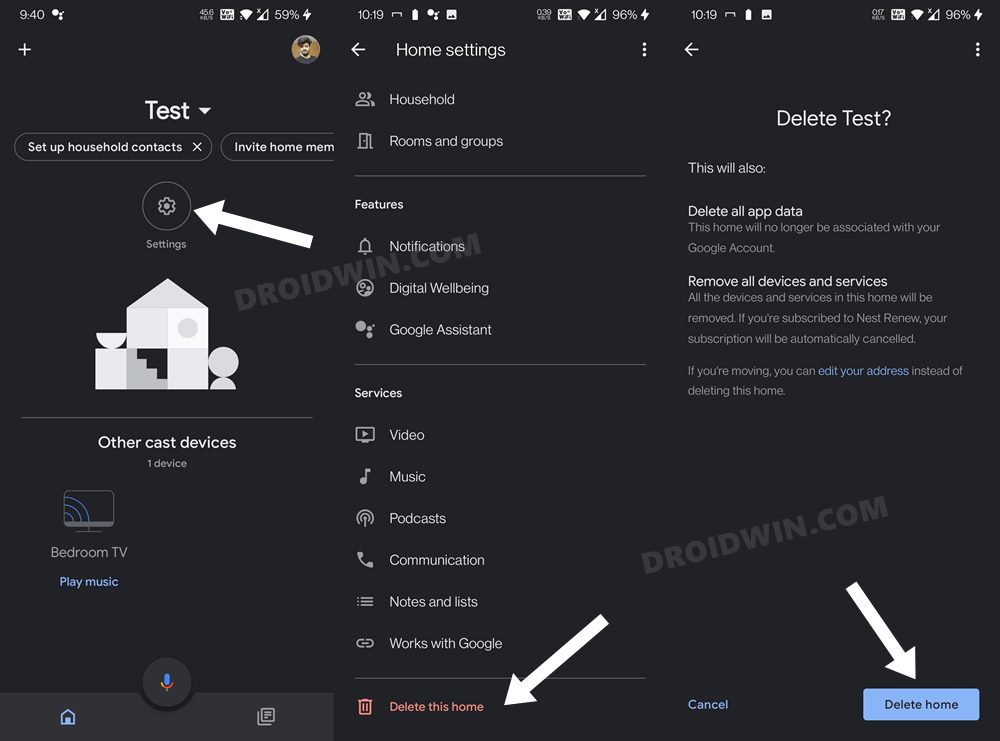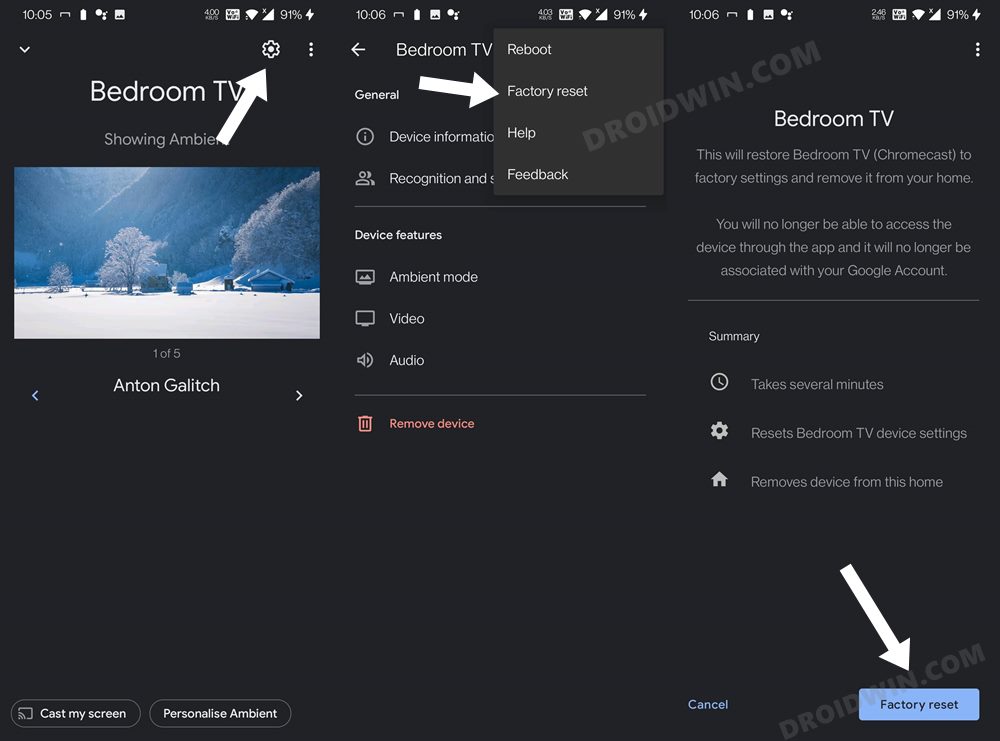Numerous users have voiced their concern that Chromecast either disconnects randomly after every 5-10 minutes or doesn’t even work at all after the latest Android 13 update. This is literally making it impossible to stream any content whatsoever. If you are also in the same boat, then this guide will make you aware of numerous workarounds to rectify this bug. Follow along.
Fix Chromecast not working after the Android 13 Update
It is recommended that you try out each of the below-mentioned workarounds and then see which one spells out success for you. So with that in mind, let’s get started.
FIX 1: Restart Chromecast
First and foremost, you should restart the router as well as the Chromecast. Here’s how it could be done:
FIX 2: Disable Battery Optimizations
In case you are unable to cast content from a particular app, then make sure to disable its battery optimizations. Here’s how it could be done:
FIX 3: Use the Force Stop Tweak
If you are able to cast only or a couple of minutes before Chromecast gets disconnected, then you should give this tweak a try-
FIX 4: Toggle WiFi Bands
Next up, you should try changing the WiFi bands from 2.4GHz to 5 Gz or vice versa. Here’s how it could be done. [Screenshots credit: D-Link].
FIX 5: Change WiFi Channel
If you are using 2.4ghz, then there are 11 channels, and each one has 20 MHz available. So corresponding to 20MHz, you should use either channels 1, 6, or 11. On the other hand, for 5GHz, there are 20, 40, and 80MHz channels. corresponding to 20MHz, you should use channel 36 or 40, for 40MHz use channels 38, 46,151, 159, and for 80MHz use channel 42 or 155. But what is the optimal channel? While there isn’t any best channel as such, but being on 2.4GHz and using change 6 or 11 gives out the best result for the Chromecast [personal experience]. So on that note, here’s how you could change the WiFi channel. [Screenshots credit: D-Link].
FIX 6: Add Chromecast to New Home
Next up, you should consider creating a new Home profile and then adding your Chromecast to that new Home. Here’s how it could be done:
FIX 7: Factory Reset Chromecast
If none of the aforementioned methods managed to fix the issue of Chromecast getting disconnected on casting a YouTube video, then your last course of action should be to factory reset Chromecast. This will revert all the settings back to their default state, exactly how it came out of the box. This, in turn, could end up rectifying the issue of Chromecast being unable to connect to the WiFi network. So refer to any of the two methods listed below to reset this device.
Method 1: Reset Chromecast from Device
Method 2: Reset Chromecast via Google Home App
That’s it. These were the five different methods that shall help you fix the issue of Google Chromecast not working on Android 13. If you have any queries concerning the aforementioned steps, do let us know in the comments. We will get back to you with a solution at the earliest.
Google Chromecast Firmware Update Stuck at 0%: How to FixYouTube Android app crashing with Chromecast: How to FixGoogle Chromecast not working on 5GHz Wi-Fi: How to FixCannot Enable Unknown Sources in Chromecast with Google TV [Fixed]Chromecast disconnected when casting YouTube videos [Fixed]
About Chief Editor