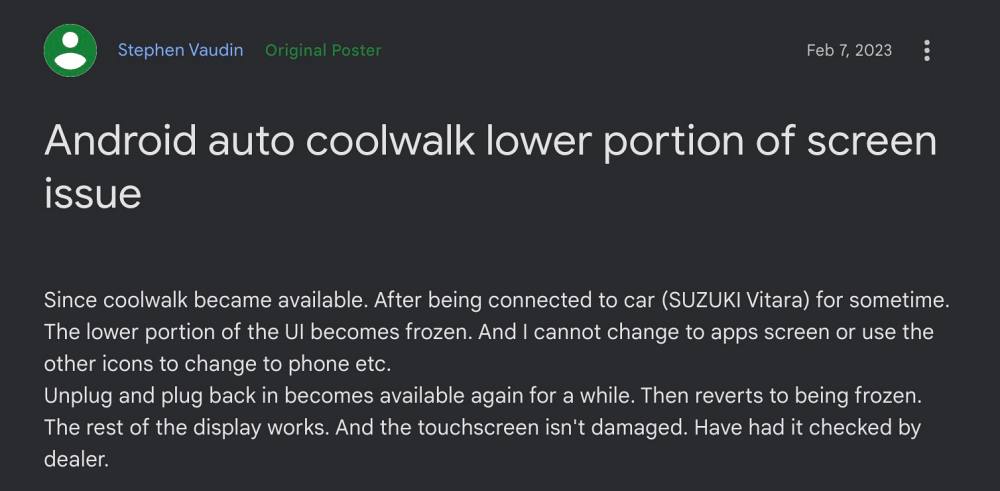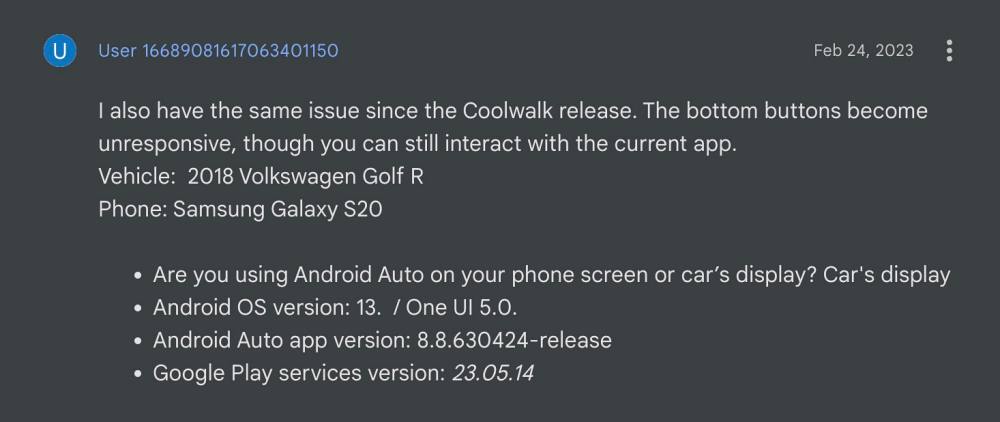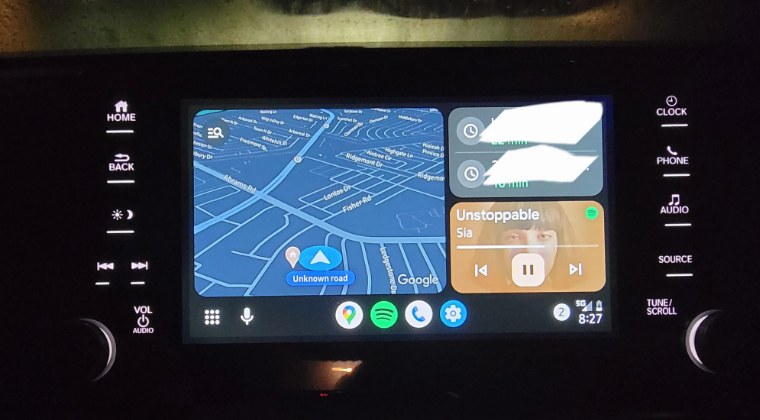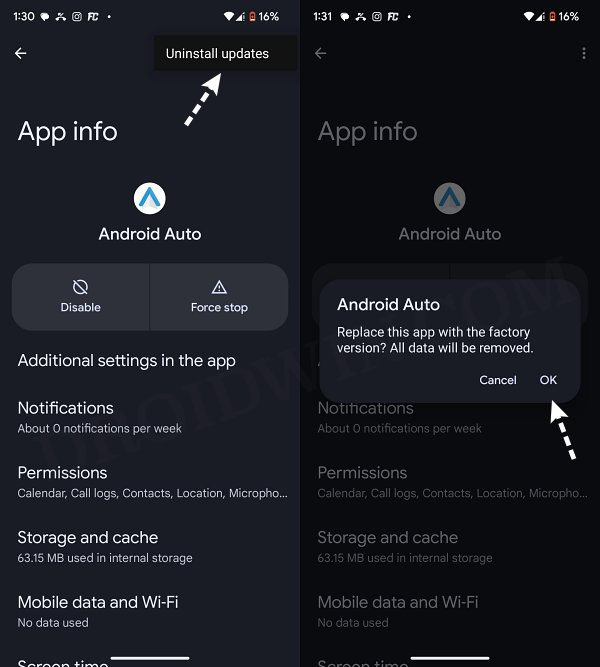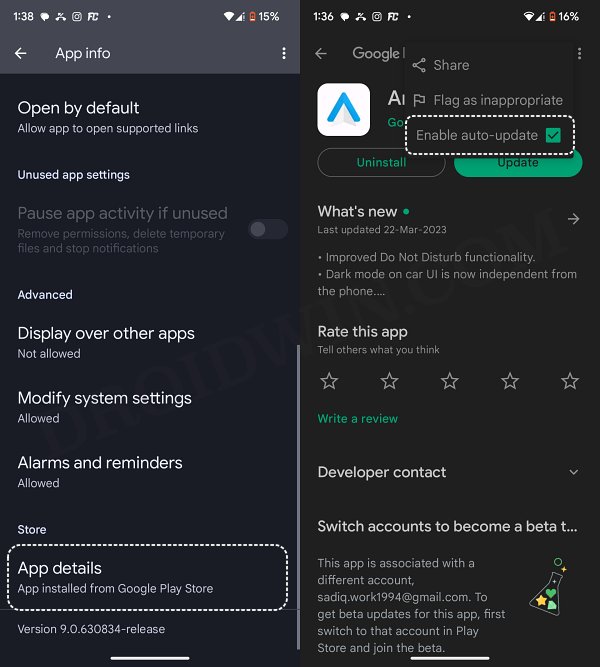Right since that update has been released, users are being bugged by quite a few issues. The latest one to make its way is the lower portion of the screen being frozen in Android Auto after the Coolwalk UI. As a result of this, users are unable to switch to any other app or carry out any task that requires their interaction with the taskbar.
The issue has been reported across numerous maps, including Waze and Google Maps, across numerous versions of Android Auto, including 8.9.630624-release, 8.9.639614-release, and 8.8.630424-release, and on numerous Android devices, including Pixel [stock Android], Galaxy S series [One UI], and Xiaomi [MIUI]. With that said, we did manage to find out a nifty workaround that might help you rectify this issue. So without further ado, let’s check it out.
Fix Android Auto Coolwalk UI: Lower Screen Frozen
As of now, the only workaround that is spelling out success for the users involves downgrading Android Auto to its earlier stable version. But while it will rectify this issue, it comes at a cost- you’ll have to bid adieu to the Coolwalk UI. For me, this was worthy of a trade-off because a working Android Auto > Coolwalk UI any day of the week [while I’m not justifying this workaround, but what else option do we have at our disposal?]. That’s it. As of now, this is the only workaround that would help you fix the issue of the lower screen being frozen in Android Auto Coolwalk UI. As far as the official stance on this matter is concerned, the developers are aware of this issue [well, they are aware since February], but they haven’t given out any ETA for the rollout of a fix. As and when that happens, we will update this guide accordingly. In the meantime, the aforementioned workaround is your best bet.
Fix Hyundai Ioniq 5 CarPlay & Android Auto not workingOnePlus 11 not working with Android Auto: How to FixFix Android Auto GPS signal lost issue in Google MapsWaze freezing/not working in Android Auto: How to Fix
About Chief Editor